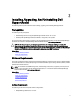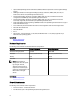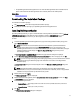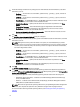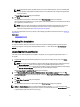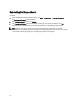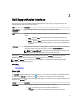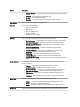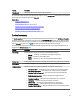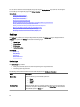Owner's Manual
NOTE: SupportAssist requires both DSET and Lasso in order to install and operate. If you cancel either DSET
or Lasso installation, SupportAssist installation will exit. Your system will not be changed, and SupportAssist
will not be installed.
The Install Wizard Completed dialog box is displayed.
12. Click Finish.
The SupportAssist client opens in a web browser and the First-Time Setup dialog box is displayed.
The SupportAssist client installed on your system registers with the SupportAssist server hosted by Dell, and sends
you a registration confirmation e-mail.
NOTE: If there is an issue with registering the SupportAssist client with the SupportAssist server and your
system connects to the Internet through a proxy server, ensure that you configure the proxy server
credentials in SupportAssist. See
Configuring Proxy Server Settings.
To configure SupportAssist to monitor your devices, after installing SupportAssist, follow the instructions in Setting Up
SupportAssist.
Related Links
Minimum Requirements
Prerequisites
Verifying The Installation
To verify if the software, hardware, and network components required for Dell SupportAssist to provide proactive
support are configured correctly, see the
Dell SupportAssist Version 1.1.1 Quick Start Guide
at dell.com/support/
manuals.
Upgrading Dell SupportAssist
If an earlier version of Dell SupportAssist is installed on the system, you can upgrade to SupportAssist version 1.1.1.
To upgrade:
1. On the Dell OpenManage Essentials management server, right-click the installer package, then select Run as
administrator.
NOTE: UAC requires that the installation is performed with elevated privileges that are obtained only through
the Run as administrator option. If you are logged on to the OpenManage Essentials server as an
administrator-level user, you can double-click the installer package to install SupportAssist, but UAC displays
the Open File - Security Warning dialog box that you must acknowledge to proceed.
The Dell SupportAssist - InstallShield Wizard dialog box is displayed.
2. At the This setup will perform an upgrade of 'Dell SupportAssist'. Do you want to continue? prompt, click Yes.
The Preparing to Install dialog box is briefly displayed, and then the Resuming the Install Wizard for SupportAssist
dialog box is displayed.
3. Click Next.
The Install Wizard Completed dialog box is displayed.
4. Click Finish.
The SupportAssist client opens in a web browser and the First-Time Setup dialog box is displayed.
NOTE: The Service Contract column in the SupportAssist dashboard displays unknown for all support cases
created prior to the SupportAssist upgrade. Once an alert is received from the device, the
Service Contract column
is updated with the appropriate service contract type.
15