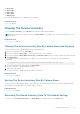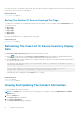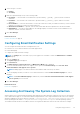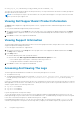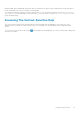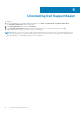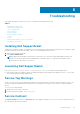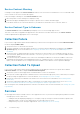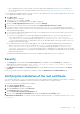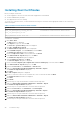Users Guide
Installing Root Certificates
Before you begin, ensure that:
● You are logged in to the user account with which SupportAssist was installed.
● You have administrator privileges.
● The SupportAssist service is running.
To resolve SSL connection issues, you must install the following root certificates in the appropriate folders of the current user
and local computer.
Table 1. Certificate Files And Installation Folder
Certificate Files Installation Folder
Dell_Inc_Enterprise_Issuing_CA1.cer
Dell_Inc_Enterprise_CA.cer
Intermediate Certification Authorities
GTE_CyberTrust Global Root.cer Trusted Root Certification Authorities
To install root certificates:
1. Click Start > Run.
The Run dialog box is displayed.
2. In the Open box, type mmc, and click OK.
The Console 1 – [Console Root] window is displayed.
3. Click File > Add/Remove Snap-in.
The Add or Remove Snap-ins dialog box is displayed.
4. Under Available snap-ins, select Certificates, and click Add >.
The Certificates snap-in dialog box is displayed.
5. Ensure that My user account is selected, and then click Finish.
6. In the Add or Remove snap-ins dialog box, click Add >.
The Certificates snap-in dialog box is displayed.
7. Select Computer account and click Next.
The Select Computer dialog box is displayed.
8. Ensure that Local computer (the computer this console is running on) is selected, and click Finish.
9. In the Add or Remove snap-ins dialog box, click OK.
10. Under the Console Root, click Certificates – Current User.
11. Right-click Trusted Root Certification Authority > All Tasks > Import.
The Certificate Import Wizard is displayed.
12. Click Next.
The File to Import dialog box is displayed.
13. Browse to select the location of the certificate files, select a certificate file and click Next.
The Certificate Store information is displayed.
14. Click Next.
15. Click Finish.
16. Perform step 11 to step 15 until all three certificate files are imported.
17. Right-click Intermediate Certification Authorities > All Tasks > Import.
The Certificate Import Wizard is displayed.
18. Perform step 12 to step 15 until all three certificate files are imported.
19. Under the Console Root, click Certificates – Local Computer.
20. Right-click Trusted Root Certification Authority > All Tasks > Import.
The Certificate Import Wizard is displayed.
21. Perform step 12 to step 15 until all three certificate files are imported.
22. Right-click Intermediate Certification Authorities > All Tasks > Import.
The Certificate Import Wizard is displayed.
23. Perform step 12 to step 15 until all three certificate files are imported.
40
Troubleshooting