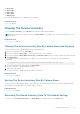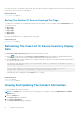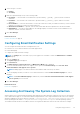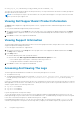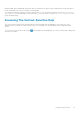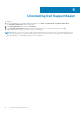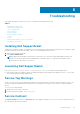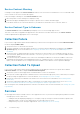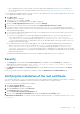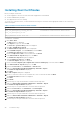Users Guide
● DSET_Report_for[ 192.168.1.254_SvcTag_AL12G26_2012-03-07T132648 ].zip
The report file is encrypted with the password, dell (all lowercase). The report information can then be viewed by opening the
dsetreport.hta file in your web browser.
NOTE: You should open the reports only when asked to do so by Dell technical support. Your report will not be reviewed
unless you have an open support case.
Viewing Dell SupportAssist Product Information
The About window displays the SupportAssist product version, copyright information, and detailed SupportAssist feature
descriptions.
To view general and detailed SupportAssist product information:
1. Move the mouse pointer over the Help link at the top-right corner of the SupportAssist dashboard, and then click About.
The About window is displayed, where you can view the general and detailed product information and also the copyright
information.
2. Click Close to return to the SupportAssist dashboard.
Viewing Support Information
The Help window displays Dell SupportAssist product version and copyright information, and provides access to Dell Technical
Support and Operations Manager information.
To view the support information for SupportAssist:
1. Move the mouse pointer over the Help link at the top-right corner of the SupportAssist dashboard, and then click Help.
The Help window is displayed.
2. In the Help window :
● Read the General product and copyright information.
● Click the links under Dell SupportAssist Additional Information & Updates to view:
○ Dell Technical Support launch points, community forums, blogs, and so on
○ Dell product manuals for hardware and software products
3. Click Close to return to the SupportAssist dashboard.
Accessing And Viewing The Logs
The Dell SupportAssist dashboard stores Windows events and log messages in two locations:
● The Windows Event Log
● The dashboard installation logs directory (typically, C:\Program Files (x86)\Dell\Dell SupportAssist\logs
in 64-bit operating systems and at C:\Program Files\Dell\Dell SupportAssist\logs in 32-bit operating
systems)
A new log is created daily at 11:59 PM as per the time zone configured in the system, and is stored in the logs directory with the
date appended to the file extension. This enables you to identify the exact log file stored for a given date when alerts occur. For
example, log files similar to the following can be seen:
● log-file.txt 20120226
● log-file.txt 20120227
● log-file.txt 20120228
Log files are purged from storage after 45 days.
To view the Windows Event Log, invoke the Event Viewer application and then expand Applications and Services Logs. The
DellIntegratedSupport log file contains entries from the dashboard service. The dashboard logs messages here that correspond
to the value of the Windows Registry key, WindowsEventLogLevel, or higher.
In the dashboard installation directory, you can view one log file per day. The current log file is named log-file.txt, and
contains log messages that correspond to the following values (or higher) in the Windows Registry key LogFileLevel: FATAL,
34
Using Dell SupportAssist