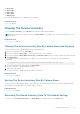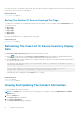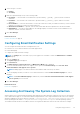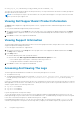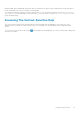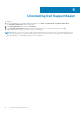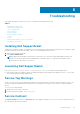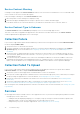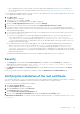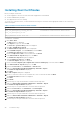Users Guide
The report refreshes to the default sorting criteria. Any newly-discovered devices appear in the report. Devices that have been
removed since the last refresh no longer appear.
Related references
Device Inventory on page 14
Setting The Number Of Devices Displayed Per Page
To change the total number of rows displayed in a page, select the number of cases to display from the Display Devices: list.
You can choose from:
● 10 per page
● 20 per page
● 30 per page
● 50 per page
● 100 per page
By default, the dashboard is set to display 50 devices per page.
Related references
Device Inventory on page 14
Refreshing The Case List Or Device Inventory Display
Data
The Case List or Device Inventory display data can be refreshed in two ways:
● Click the
icon that appears in the Case List or Device Inventory dashboard to update the displayed data using the
currently selected filters. This is handy for displaying updated information between poll cycles.
● Click the Refresh button on the web browser to regenerate the last sort operation. The web browser may display a dialog
box with the following message:
To display the webpage again, the web browser needs to resend the information you’ve
previously submitted.
If you were making a purchase, you should click Cancel to avoid a duplicate
translation. Otherwise, click Retry to display the webpage again.
In the dialog box that is displayed, click the Retry button to continue.
Related references
Case List on page 12
Device Inventory on page 14
Viewing And Updating The Contact Information
To view and update the contact information:
NOTE:
The Settings tab is accessible only if you are logged on as a member of either the Administrators or Domain
Admins group.
1. Click the Settings tab.
The System Logs page is displayed.
2. Click Contact Information.
The Contact Information page is displayed.
32
Using Dell SupportAssist