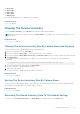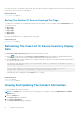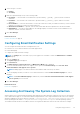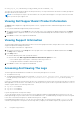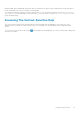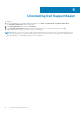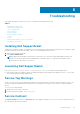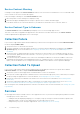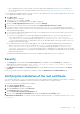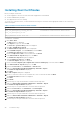Users Guide
● 10 per page
● 20 per page
● 30 per page
● 50 per page
● 100 per page
By default, the dashboard is set to display 50 cases per page.
Related references
Case List on page 12
Viewing The Device Inventory
To view the Device Inventory, click the Devices tab on the Dell SupportAssist dashboard.
NOTE: By default, the Device Inventory is sorted by Device Name, in ascending order. See the following sections for more
sorting options.
Related references
Device Inventory on page 14
Filtering The Device Inventory Data By Column Name And Keyword
To filter the device inventory display data by column name and keyword:
1. Select the column name from the Filter By: list.
2. If you are searching for Device Type, select the search criteria from the search list.
3. If you are searching for Device Name, Service Tag, or Collection Status, type the search keyword in the search text field.
4. Click Apply Filters.
The report refreshes to display the data according to your criteria. If there are no matches, the following message is
displayed:
No support cases found. Please review your search criteria and try again.
5. To clear the search criteria and try again, click Clear Filters.
The report refreshes to display the default content.
6. Repeat step 1 through step 4.
The report refreshes to display the data according to your criteria.
Related references
Device Inventory on page 14
Sorting The Device Inventory Data By Column Name
To sort the device inventory display data by column name, click any column header. The report refreshes to display the data in
an ascending or descending order of the column header you clicked.
Related references
Device Inventory on page 14
Returning The Device Inventory Data To The Default Sorting
To return to the default Device Inventory view (Device Name, in ascending order), click the Devices tab.
Using Dell SupportAssist
31