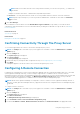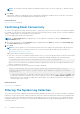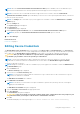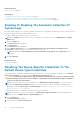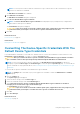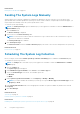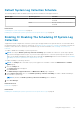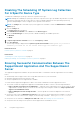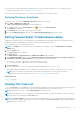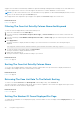Users Guide
● If the system on which SupportAssist is installed connects to the Internet through a proxy server, configure the proxy
settings in SupportAssist. See Configuring Proxy Server Settings.
If the communication problem persists, contact the network administrator for further assistance.
Verifying The Server Certificate
To verify the server certificate on ddldropbox.us.dell.com using Internet Explorer:
1. Open https://ddldropbox.us.dell.com.
A 404 — File or directory not found error may be displayed.
2. On the address bar, click the Security Report icon
, and then click View Certificates.
The Certificate is displayed.
3. In the General tab, verify if the certificate displays a valid date.
4. Click the Certification Path tab, and verify if the GTE CyberTrust Global Root certificate is listed.
Setting SupportAssist To Maintenance Mode
SupportAssist can also be set in or out of Maintenance mode. Maintenance mode disables automatic case generation activity,
thereby allowing you to make infrastructure changes without generating unnecessary alerts.
To set SupportAssist in or out of Maintenance mode:
NOTE:
The Settings tab is accessible only if you are logged on as a member of either the Administrators or Domain
Admins group.
1. Click the Settings tab.
The System Logs page is displayed.
2. Click Preferences.
The Email Settings, Support Collection, and Maintenance Mode page is displayed.
3. Under Maintenance Mode, select or clear Temporarily suspend case generation activity (for example, for purposes
of downtime, external troubleshooting, etc.) to toggle the Maintenance Mode status.
● If you select this option, SupportAssist is placed in maintenance mode.
● If you clear this option, SupportAssist is taken out of maintenance mode.
4. Click Save Changes.
A banner appears along the top of the SupportAssist dashboard displaying Maintenance Mode.
Once manually placed in maintenance mode, SupportAssist remains in that state unless you clear the option set in step 3.
NOTE:
The functionality of the Maintenance mode when set manually differs from the manner in which the
Maintenance mode feature handles event storms. See Event Handling for more information.
Related references
Preferences on page 17
Viewing The Case List
To view the Case List, click the Cases tab on the Dell SupportAssist dashboard. A progress indicator may appear at the bottom
of the report indicating that SupportAssist is in the process of updating the cache of open support cases.
NOTE: By default, the case list is sorted by Date Opened, in descending order.
NOTE: Pre-existing support cases (opened prior to SupportAssist installation), and cases opened as a result of contacting
technical support, do not appear in the Case List report.
NOTE: The Service Contract column in the SupportAssist dashboard displays unknown for all support cases created prior
to the SupportAssist upgrade. Once an alert is received from the device, the Service Contract column is updated with the
appropriate service contract type.
Using Dell SupportAssist 29