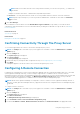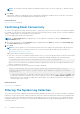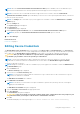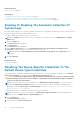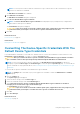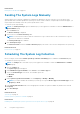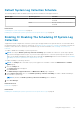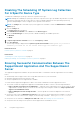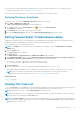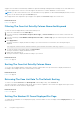Users Guide
Disabling The Scheduling Of System Log Collection
For A Specific Device Type
To disable the scheduling of system log collection for a specific device type:
NOTE: Disabling the scheduling of system log collection for a specific device type only disables the generation of system
log collection at periodic intervals on those devices. It does not disable SupportAssist from generating a system log
collection and uploading it to Dell, if a support case is opened for those devices.
NOTE: The Settings tab is accessible only if you are logged on as a member of either the Administrators or Domain
Admins group.
1. Click the Settings tab.
The System Logs page is displayed.
2. Under Edit Device Credentials, select Server from the Device Type list.
3. Select the Credential Type for which you want to disable scheduling. The available options are:
● Windows
● iDRAC
4. In System Log Collection Schedule section, set the Frequency to None.
5. Click Save Changes.
The following message is displayed in the System Log Collection Schedule section: System Log Collection
scheduling is turned off for the current Device Type and Credential Type.
Related references
Default System Log Collection Schedule on page 27
Related tasks
Scheduling The System Log Collection on page 26
Enabling Or Disabling The Scheduling Of System Log Collection on page 27
Ensuring Successful Communication Between The
SupportAssist Application And The SupportAssist
Server
The SupportAssist application installed on the system must be able to communicate with the SupportAssist server hosted by
Dell to:
● Automatically create a support case if there is a problem with a device in your environment.
● Upload the generated system log collection to Dell.
● Verify if an updated version of SupportAssist is available.
To ensure that the SupportAssist application is able to successfully communicate with the SupportAssist server:
● The system on which the SupportAssist application is installed must be able to connect to the following destinations:
○ https://api.dell.com/support/case/v2/WebCase — end point for the SupportAssist server. On the system on which
SupportAssist is installed, verify if you can access the following location using the web browser: https://api.dell.com/
support/case/v2/WebCase?wsdl.
○ https://ddldropbox.us.dell.com/upload.ashx/ — the file upload server where the diagnostic test results are
uploaded.
● Verify if port 443 is open for ddldropbox.us.dell.com on the system on which SupportAssist is installed. You can use a
telnet client to test the connection. For example, use the following command: o ddldropbox.us.dell.com 443.
● Verify if the server certificate on ddldropbox.us.dell.com is valid. See Verifying The Server Certificate.
● Verify if the network settings on the system on which SupportAssist is installed are correct.
28
Using Dell SupportAssist