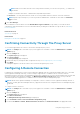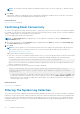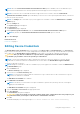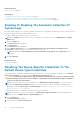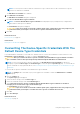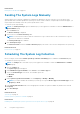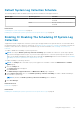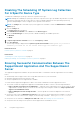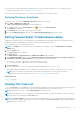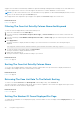Users Guide
NOTE: You can only select a device that has a valid Service Tag. If a device does not have a valid Service Tag, the
check box for that device is disabled.
The Edit Device Credentials link is enabled.
3. Click Edit Device Credentials.
The Edit Device Credentials dialog box is displayed.
4. Click Reset to Default Device Type Credentials.
NOTE: The Reset to Default Device Type Credentials link is displayed only if you had previously configured the
selected device with specific credentials.
The Confirmation dialog box is displayed.
CAUTION: If you select the Do not show this reminder again option, SupportAssist does not prompt for your
confirmation when you attempt to reset the device-specific credentials the next time.
5. Click Yes.
Related references
Device Inventory on page 14
Related tasks
Editing Device Credentials on page 23
Overwriting The Device-Specific Credentials With The
Default Device Type Credentials
If you had edited the credentials for several devices, and later want to overwrite the credentials for all those devices to the
Default Device Type Credentials, you can do so using the System Logs page.
CAUTION:
Once you overwrite the device-specific credentials, the Default Device Type Credentials overwrites
the credentials of devices that you had previously edited through the Edit Device Credentials link.
NOTE: You can overwrite the device-specific credentials to the Default Device Type Credentials for all devices
belonging to a particular Device Type and Credential Type at a time through the System Logs page. To reset the device-
specific credentials for only a particular device, see Resetting The Device-Specific Credentials To The Default Device Type
Credentials.
To reset the device-specific credentials to the default device type credentials:
NOTE:
The Settings tab is accessible only if you are logged on as a member of either the Administrators or Domain
Admins group.
1. Click the Settings tab.
The System Logs page is displayed.
2. Select the device category from the Device Type list.
3. Select the credential category from the Credential Type list.
4. Select Overwrite the device-specific credentials with the Default Device Type Credentials for all devices
belonging to the current Device Type and Credential Type.
The Confirmation dialog box is displayed.
CAUTION:
If you select the Do not show this reminder again option, SupportAssist does not prompt for your
confirmation when you attempt to overwrite the device-specific credentials the next time.
5. Click Yes.
6. Click Save Changes.
Related references
System Logs on page 15
Using Dell SupportAssist
25