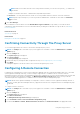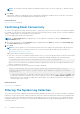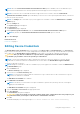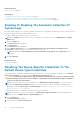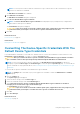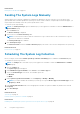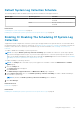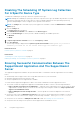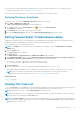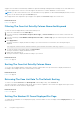Users Guide
NOTE: When the Send network identification information to Dell option is disabled, some of the data about your
network is not transmitted to Dell. This may impede Dell technical support from resolving your issue.
NOTE: If your devices are covered under the Dell ProSupport Plus service contract, when the Send network
identification information to Dell option is disabled, you will not receive some reporting information about your devices.
To filter the system log collection:
NOTE: The Settings tab is accessible only if you are logged on as a member of either the Administrators or Domain
Admins group.
1. Click the Settings tab.
The System Logs page is displayed.
2. Click Preferences.
The Preferences page is displayed.
3. Under System Log Collection Details, clear the Send network identification information to Dell option.
NOTE: By default, the Send network identification information to Dell option is selected.
4. Click Save Changes.
Related references
Preferences on page 17
Editing Device Credentials
The Default Device Type Credentials that you provided for each Device Type and Credential Type in the System Logs
page is used to run the collection tools on your managed devices and gather the system logs. If the credentials for a particular
device differ from the Default Device Type Credentials you provided, you can edit the credentials for that device.
CAUTION:
After you edit the credentials for a specific device, SupportAssist uses the device-specific
credentials you provided to collect the system logs on that device.
NOTE: To ensure that SupportAssist is able to generate the system log collection for all devices, you must edit the
credentials for each device which has credentials that are not the same as the Default Device Type Credentials.
To edit the credentials for a device:
NOTE:
Editing the credentials for a device is enabled only if you are logged on as a member of either the Administrators
or Domain Admins group.
1. Click the Devices tab.
The Device Inventory page is displayed.
2. Select a device in the Device Inventory table.
NOTE:
You can only select a device that has a valid Service Tag. If a device does not have a valid Service Tag, the
check box for that device is disabled.
The Edit Device Credentials link is enabled.
3. Click Edit Device Credentials.
NOTE:
If the device you selected does not require credentials to generate the system log collection, a message is
displayed on the dashboard.
The Edit Device Credentials dialog box is displayed.
4. Type the Username and Password in the appropriate fields.
5. Click Save Changes.
The Confirmation dialog box is displayed.
CAUTION:
If you select the Do not show this reminder again option, SupportAssist does not prompt for your
confirmation when you attempt to edit the device credentials the next time.
6. Click Yes.
The dashboard displays the following message: Your device credentials were saved successfully.
Using Dell SupportAssist
23