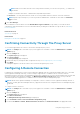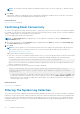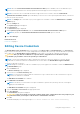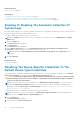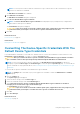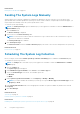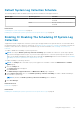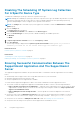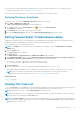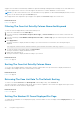Users Guide
NOTE: The username must be provided in the domain\username format. You can use a period [.] to indicate the local
domain.
5. Click Apply.
SupportAssist validates the management group credentials by attempting to establish a remote connection. If the remote
connection is successful, the management group credentials are saved.
Related references
Remote Connection on page 16
Confirming Email Connectivity
You can test the SupportAssist email connectivity status, to ensure that you receive the most current case and device updates.
For example, you may want to check the email connectivity status following a network outage, a router or firewall configuration
change, or change made to the email address of the primary user.
To test the SupportAssist email connectivity status:
NOTE: The Connectivity Test link is enabled only if you are logged on as a member of either the Administrators or
Domain Admins group.
1. Move the mouse pointer over the
user name
link that is displayed beside the Help link, and then click Connectivity Test.
The Connectivity Test page is displayed.
2. Click Send.
NOTE:
If you have opted to not receive email notification when a new support case is generated, SupportAssist does
not send the connectivity confirmation email as well. For more information about email notification settings, see
Configuring Email Notification Settings.
SupportAssist initiates an email connectivity test.
● If the test is successful, a confirmation email message is sent to you. The message provides the connectivity status and a
reminder to configure your devices for monitoring. The SupportAssist dashboard displays the following message:
A connectivity test has been successfully sent to Dell SupportAssist.
When you receive the connectivity confirmation email from SupportAssist, ensure that your supported Dell devices are
properly configured for monitoring.
● If the connectivity test fails, the following error message is displayed:
Error: Connectivity test failed. Please check your network settings. If your
network settings are correct, please contact Dell Technical Support for further
instructions.
○ If SupportAssist displays an error message, ensure that your network settings are correct, and then click Retry. If the
error persists, and you are certain that your network settings are correct, click the Dell Technical Support link that
appears below the error message to engage Dell technical support for troubleshooting assistance. Once the error is
resolved, repeat step 1 to step 2.
Related references
Connectivity Test on page 18
Filtering The System Log Collection
The system logs collected by SupportAssist includes personally identifiable information (PII) such as the complete configuration
snapshot of storage systems, hosts, and network devices which can contain host identification and network configuration data.
In most cases, part or all of this data is required to properly diagnose issues. The security policy of your company may restrict
sending this data outside of your network. You can prevent sending this data to Dell by configuring SupportAssist to filter the
system log collection.
22
Using Dell SupportAssist