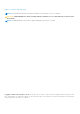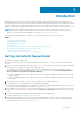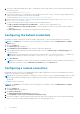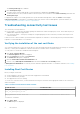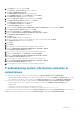Setup Guide
2. In the Open box, type mmc, and click OK.
The Console 1 – [Console Root] window is displayed.
3. Click File > Add/Remove Snap-in.
The Add or Remove Snap-ins dialog box is displayed.
4. Under Available snap-ins, select Certificates, and click Add >.
The Certificates snap-in dialog box is displayed.
5. Ensure that My user account is selected, and then click Finish.
6. In the Add or Remove snap-ins dialog box, click Add >.
The Certificates snap-in dialog box is displayed.
7. Select Computer account and click Next.
The Select Computer dialog box is displayed.
8. Ensure that Local computer (the computer this console is running on) is selected, and click Finish.
9. In the Add or Remove snap-ins dialog box, click OK.
10. Under the Console Root, click Certificates – Current User.
11. Right-click Trusted Root Certification Authority > All Tasks > Import.
The Certificate Import Wizard is displayed.
12. Click Next.
The File to Import dialog box is displayed.
13. Browse to select the location of the certificate files, select a certificate file and click Next.
The Certificate Store information is displayed.
14. Click Next.
15. Click Finish.
16. Perform step 11 to step 15 until all three certificate files are imported.
17. Right-click Intermediate Certification Authorities > All Tasks > Import.
The Certificate Import Wizard is displayed.
18. Perform step 12 to step 15 until all three certificate files are imported.
19. Under the Console Root, click Certificates – Local Computer.
20. Right-click Trusted Root Certification Authority > All Tasks > Import.
The Certificate Import Wizard is displayed.
21. Perform step 12 to step 15 until all three certificate files are imported.
22. Right-click Intermediate Certification Authorities > All Tasks > Import.
The Certificate Import Wizard is displayed.
23. Perform step 12 to step 15 until all three certificate files are imported.
Troubleshooting system information collection or
upload issues
● If an issue occurs with the collection of system information (Collection Status displays Failed to Run):
○ Ensure that the default credentials for the device are configured correctly in the Settings > System Logs tab. To edit
the credentials of the device, select the device in the Device Inventory page, and click Edit Device Credentials.
● If an issue occurs with the upload of system information (Collection Status displays Collection Failed to Upload):
○ Ensure that the proxy server credentials are configured correctly in the Settings > Proxy Settings page in
SupportAssist.
○ Confirm if you can access the Internet using the web browser.
○ Perform the connectivity test and ensure that the test is successful. See Connectivity test.
To verify if the issue is resolved, select a device in the Device Inventory page, and click Send System Logs. If the collection
and upload of system information is successful, the Collection Status is displayed as Collection Uploaded.
Introduction
7