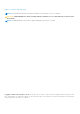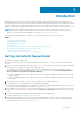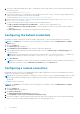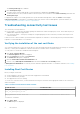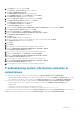Setup Guide
The Send System Logs link is enabled.
3. Click Send System Logs.
The status of the collection and upload of system information is displayed in the Status column.
4. To add other devices to the system information collection queue, select each device in the Device Inventory, and then click
Send System Logs.
If SupportAssist is able to successfully generate the system information and upload it to Dell, the Status column displays
Collection Uploaded. For information on troubleshooting issues with the collection and upload of system information, see
Troubleshooting system information collection or upload issues.
Troubleshooting connectivity test issues
The connectivity test may fail due to:
● Proxy settings — If your network requires passing the web browser traffic through a proxy server, ensure that the proxy is
enabled and configured in SupportAssist.
● SSL connection failure — If the proxy settings are configured properly, but the connectivity test fails, there may be a SSL
connection failure.
If there is an SSL connection failure, you must install the required root certificates. The following sections provide information
required to verify and install the root certificates.
Verifying the installation of the root certificate
SSL connection failure may occur if the system does not have the required certificate installed from the issuing root certificate
authority — GTE CyberTrust Global Root. All Dell certificates are issued from this certificate authority.
To verify if the root certificate is installed in Internet Explorer:
1. Click Tools > Internet Options.
The Internet Options dialog box is displayed.
2. Click the Content tab, and then click Certificates.
The Certificates dialog box is displayed.
3. Click the Trusted Root Certification Authorities tab.
4. Scroll to verify if GTE CyberTrust Global Root is listed in the Issued To and Issued By columns.
If GTE CyberTrust Global Root is not listed, you must install the required certificates. To install the certificates, see Installing
root certificates.
Installing Root Certificates
Before you begin, ensure that:
● You are logged in to the user account with which SupportAssist was installed.
● You have administrator privileges.
● The SupportAssist service is running.
To resolve SSL connection issues, you must install the following root certificates in the appropriate folders of the current user
and local computer.
Table 1. Certificate Files And Installation Folder
Certificate Files Installation Folder
Dell_Inc_Enterprise_Issuing_CA1.cer
Dell_Inc_Enterprise_CA.cer
Intermediate Certification Authorities
GTE_CyberTrust Global Root.cer Trusted Root Certification Authorities
To install root certificates:
1. Click Start > Run.
The Run dialog box is displayed.
6
Introduction