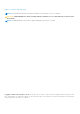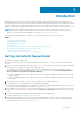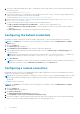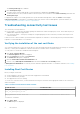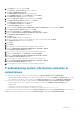Setup Guide
NOTE: The username must be provided in the domain\username format. You can use a period [.] to indicate the local
domain.
5. Click Apply.
SupportAssist verifies the management group credentials by attempting to establish a remote connection. If the remote
connection is successful, the management group credentials are saved.
Connectivity test
The connectivity test enables you to verify if the SupportAssist application can communicate successfully with the
SupportAssist server hosted by Dell.
NOTE: The Connectivity Test link is enabled only if you are logged on as a member of either the Administrators or
Domain Admins group.
1. Move the mouse pointer over the
<user name>
link displayed beside the Help link in the SupportAssist header area, and
then click Connectivity Test.
2. On the Connectivity Test page, click Send.
The SupportAssist server receives the connectivity test, and sends a sample email with the connectivity status to the
primary and secondary (optional) contact. If the connectivity status email is not received, follow the instructions in
Troubleshooting connectivity test issues.
Configuring the periodic collection of system
information (ProSupport Plus only)
To receive the full benefits of the support, reporting, and maintenance offering of the ProSupport Plus service contract, you
must configure SupportAssist to collect the system information at periodic intervals from each supported device type.
NOTE:
The Settings tab is accessible only if you are logged on as a member of either the Administrators or Domain
Admins group.
1. Click the Settings tab.
The System Logs page is displayed.
2. Click Preferences.
The Preferences page is displayed.
3. Under Support Collection, select Enable system log collection scheduling.
4. Click System Logs.
The System Logs page is displayed.
5. Under Edit Device Credentials, select the device type and credential type.
6. Under System Log Collection Schedule, set the Frequency, and select the appropriate fields in Specify day and time.
7. Repeat step 5 and step 6 until you have scheduled the collection of system information from all supported device types in
your IT environment.
8. Click Save Changes.
Verifying the system information collection or upload
settings
To verify if SupportAssist is configured correctly to collect the system information and upload it to Dell:
1. Click the Devices tab.
The Device Inventory page is displayed.
2. Select a device in the Device Inventory.
NOTE:
The Send System Logs link is enabled only if you are logged on as a member of either the Administrators or
Domain Admins group.
Introduction 5