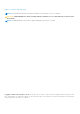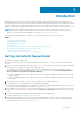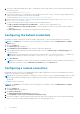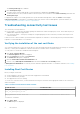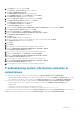Setup Guide
8. Verify if the SupportAssist application is able to communicate with the SupportAssist server hosted by Dell by performing
the connectivity test.
For more information, see Connectivity test.
9. If the monitored devices are covered under the Dell ProSupport Plus service contract, you must configure SupportAssist to
collect the system information from the devices periodically.
For more information, see Configuring the periodic collection of system information.
10. Verify if SupportAssist is able to collect the system information and send it to Dell successfully. See Verifying the system
information collection or upload settings.
11. Verify if the management server is able to connect to the following destinations:
● https://api.dell.com/support/case/v2/WebCase — end point for the SupportAssist server.
● https://ddldropbox.us.dell.com/upload.ashx/ — the file upload server where the collected system information is
uploaded.
● http://ftp.dell.com/ — for getting new SupportAssist release information.
Configuring the default credentials
Configuring the default credentials of the devices enables SupportAssist to collect system information from the devices.
NOTE: The Settings tab is accessible only if you are logged on as a member of either the Administrators or Domain
Admins group.
1. Click the Settings tab.
The System Logs page is displayed.
2. Under Edit Device Type Credentials, select the device type and credential type.
3. Type the administrator credentials (user name and password) of the selected Device Type and Credential Type in the
corresponding fields.
NOTE:
Windows user names must be in the [Domain\Username] format. You can also use a period [ . ] to indicate the
local domain. Examples of Windows user names: .\Administrator; MyDomain\MyUsername.
4. Click Save Changes.
NOTE:
If the credentials of a device is not the same as the default credentials you have provided, you must provide the
credentials of that device using the Edit Device Credentials option in the Devices tab.
Configuring a remote connection
Establishing a remote connection to the management groups enables SupportAssist to retrieve monitoring data such as alerts
and discovery information from Operations Manager.
NOTE:
Whenever Operations Manager is configured to connect to either a new host (Operations Manager 2012 R2 or 2012
SP1) or RMS (Operations Manager 2007 R2), SupportAssist must also be configured with the new management group
credentials.
To configure a remote connection:
NOTE:
The Settings tab is accessible only if you are logged on as a member of either the Administrators or Domain
Admins group.
1. Click the Settings tab.
The System Logs page is displayed.
2. Click Remote Connection.
The Management Groups Connection page is displayed.
3. Select Establish a remote connection with the management group.
4. Provide the IP address or name, domain\username, password, and confirm the password of the host (Operations Manager
2012 R2 or 2012 SP1) or RMS (Operations Manager 2007 R2) in the appropriate fields.
4
Introduction