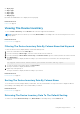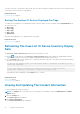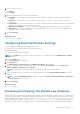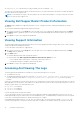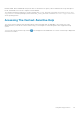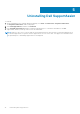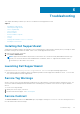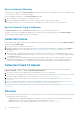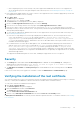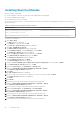Users Guide
○ After configuring the proxy server settings, verify if the SupportAssist dashboard can connect to the SupportAssist
server through the proxy server by performing the email connectivity test. See Confirming Connectivity Through The
Proxy Server.
● If the SupportAssist dashboard does not seem to connect to the SupportAssist server or behave appropriately, ensure that
the SupportAssist Windows service is running:
1. Click Start > Run.
The Run dialog box is displayed.
2. Type services.msc, and then click OK.
The Services Microsoft Management Console (MMC) is displayed.
3. Check if the Dell SupportAssist Service displays the status as Running.
4. If the service is not running, start the service by right-clicking Dell SupportAssist Service > Start.
5. If the service cannot or does not start, open the most recent log file (log-file.txt), and then search for text with a
timestamp of when you tried to start the service. The log file may contain a message indicating any dashboard startup errors
and a possible problem diagnosis.
6. To verify that the SupportAssist dashboard can connect to the SupportAssist server, perform the email connectivity test.
See Confirming Email Connectivity.
● If the server is responding a success message is displayed in the dashboard. If not, the server may be down. If this
occurs, look through the log-file.txt file, typically located in C:\Program Files (x86)\Dell\Dell
SupportAssist\logs in 64-bit operating systems and at C:\Program Files \Dell\Dell SupportAssist
\logs in 32-bit operating systems, to find details. If there are no discernible details in the log file, and the server is not
reachable, call Dell technical support.
● If communication is successful, but no data updates occur, the dashboard may be identifying itself with an ID that is
unknown to the server. If this occurs, look through the log-file.txt log file, typically located in C:\Program
Files (x86)\Dell\Dell SupportAssist\logs in 64-bit operating systems and at C:\Program Files
\Dell\Dell SupportAssist\logs in 32-bit operating systems to find details. The log file may contain a message
stating that the dashboard was not recognized. If the dashboard is not recognized by the SupportAssist server, uninstall
and reinstall SupportAssist.
The SupportAssist dashboard registers as a new client, enabling the SupportAssist server to recognize it.
Security
● The Settings tab is inaccessible and the Connectivity Test link is disabled. On clicking Settings tab, a dialog box is
displayed with the following message: Access Denied. You must be logged in as a member of either
the Administrators or Domain Admins group..
● The Edit Device Credentials and Send System Logs links remain disabled even after selecting a device in the Device
Inventory.
If this occurs, ensure that you are logged on as a member of either the Administrators or Domain Admins group.
Verifying the installation of the root certificate
SSL connection failure may occur if your system does not have the required certificate installed from the issuing root certificate
authority — GTE CyberTrust Global Root. All Dell certificates are issued from this certificate authority.
To verify if the certificate is installed in Internet Explorer:
1. Click Tools > Internet Options.
The Internet Options dialog box is displayed.
2. Click the Content tab, and then click Certificates.
The Certificates dialog box is displayed.
3. Click the Trusted Root Certification Authorities tab.
4. Scroll to verify if GTE CyberTrust Global Root is listed in the Issued To and Issued By columns.
If GTE CyberTrust Global Root is not listed, you must install the required certificates. To install the certificates, see Installing
root certificates.
Troubleshooting
39