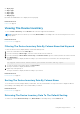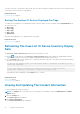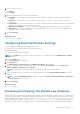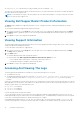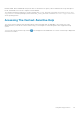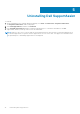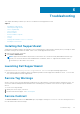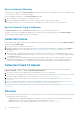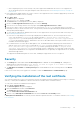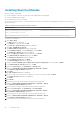Users Guide
Service Contract Warning
A warning icon may appear in the Service Contract column of some cases if the associated device is not covered under a Dell
service contract or the service contract has expired.
If any cases display a warning icon in the Service Contract column:
1. Move the pointer over the warning icon to display a tooltip.
2. Click the Dell Support link displayed in the tooltip to open the service contract information page.
You can obtain current service contract information for your Dell devices, obtain new service contracts, and so on.
Service Contract Type Is Unknown
The Service Contract column on Case List report displays unknown for all existing support cases.
This issue occurs when you upgrade Dell SupportAssist. Once an alert is received from the device, the Service Contract
column is updated with the appropriate service contract type.
Collection Failure
If you receive a SupportAssist email notification indicating a collection issue with a specific device and the Collection Status of
the device displays Failed to Run:
1. Verify if the device is connected to the network.
2. Verify the credentials you have provided for the device. You must provide the Administrator credentials in the Settings >
System Logs page. For more information, see Configuring The Default Device Type Credentials and Editing Device
Credentials.
3. Verify if the DNS is configured with the host name of the device. If the host name is not configured in the DNS server in
your environment, update the hosts file located at C:\Windows\System32\drivers\etc with the IP address and the
corresponding host name.
4. The collection may fail on a Windows server if the server has multiple IP addresses or the first IPv4 address of the server
populated by the Dell Windows Server Management Pack is not configured correctly. To ensure that the collection tool
(DSET) runs on the Windows server, configure the first IPv4 address of the Windows server in Operations Manager.
Collection Failed To Upload
If you receive a SupportAssist email notification indicating an issue uploading the collection for a specific device and the
Collections Status of the device displays Collection Failed to Upload:
1. Verify if the system on which SupportAssist is installed is able to connect to the Internet.
2. If the system on which SupportAssist is installed connects to the Internet through a proxy server, ensure that you configure
the proxy settings in SupportAssist. For more information, see Configuring Proxy Server Settings.
3. Perform the connectivity test and make sure that the test is successful. For more information, see Confirming E-Mail
Connectivity.
4. Verify if the SupportAssist application is able to communicate successfully with the SupportAssist server. See Ensuring
Successful Communication Between The SupportAssist Application And The SupportAssist Server.
After resolving the issue, manually upload a new collection for the device to Dell. For more information, see Sending The System
Logs Manually.
Services
● Dell SupportAssist may not initially connect to the SupportAssist server if your network requires passing web browser traffic
through a proxy server. If this occurs:
○ A dialog box may be displayed prompting you to configure your proxy settings. Provide the information required in the
appropriate fields to connect to the SupportAssist server through your proxy server.
○ Configure the proxy server settings in SupportAssist. See Configuring Proxy Server Settings.
38
Troubleshooting