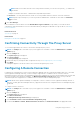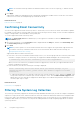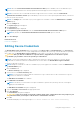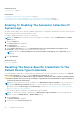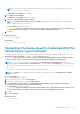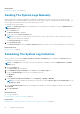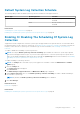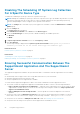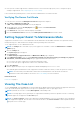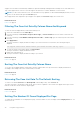Users Guide
Related references
Device Inventory on page 14
Related tasks
Configuring The Default Device Type Credentials on page 20
Resetting The Device-Specific Credentials To The Default Device Type Credentials on page 24
Overwriting The Device-Specific Credentials With The Default Device Type Credentials on page 25
Enabling Or Disabling The Automatic Collection Of
System Logs
By default, when a support case is opened or updated, SupportAssist is configured to automatically collect the system logs from
the device that generated the alert and uploads it to Dell.
To enable or disable the automatic collection of system logs:
NOTE: The Settings tab is accessible only if you are logged on as a member of either the Administrators or Domain
Admins group.
1. Click the Settings tab.
The System Logs page is displayed.
2. Click Preferences.
The Preferences page is displayed.
3. Under Support Collection, select or clear Automatically start a log collection when a new support case is
generated, to enable or disable the automatic collection of system logs.
NOTE:
By default, the Automatically start a log collection when a new support case is generated option is
selected.
4. Click Save Changes.
Related references
Preferences on page 17
Resetting The Device-Specific Credentials To The
Default Device Type Credentials
If you had edited the credentials for a particular device, and later want to reset the credentials for that device to the Default
Device Type Credentials, you can do so using the Edit Device Credentials dialog box.
CAUTION:
Resetting to the Default Device Type Credentials overwrites the device-specific credentials with the
default credentials. After you reset the credentials, SupportAssist uses the Default Device Type Credentials to
collect the system logs on that device.
NOTE: You can reset the device-specific credentials to the Default Device Type Credentials for only one device at a
time using the Edit Device Credentials dialog box. To overwrite the device-specific credentials for multiple devices
belonging to a particular Device Type and Credential Type at a time, see Overwriting The Device-Specific Credentials
With The Default Device Type Credentials.
To reset the device-specific credentials to the default device type credentials:
NOTE:
To reset the device-specific credentials to the Default Device Type Credentials, you must be logged on as a
member of either the Administrators or Domain Admins group.
1. Click the Devices tab.
The Device Inventory is displayed.
2. Select a device in the Device Inventory table.
24
Using Dell SupportAssist