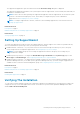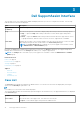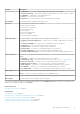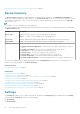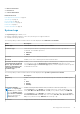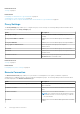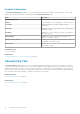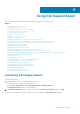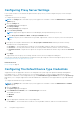Users Guide
Configuring Proxy Server Settings
If your system connects to the Internet through a firewall or proxy server, you must configure the proxy server settings in
SupportAssist.
To configure the proxy server settings:
NOTE: The Settings tab is accessible only if you are logged on as a member of either the Administrators or Domain
Admins group.
1. Click the Settings tab.
The System Logs page is displayed.
2. Click Proxy Settings.
The Proxy Settings page is displayed.
3. Select Use Proxy Settings.
NOTE: SupportAssist supports Windows NT LAN Manager (NTLM) authentication protocol only.
4. Type the Proxy Server Address or Name and Proxy Port Number details.
NOTE: If the proxy server credentials are not provided, SupportAssist connects to the proxy server as an anonymous
user.
5. If the proxy server requires authentication, select Proxy requires authentication, and then provide the following
information in the corresponding fields:
● Username — The user name must contain one or more printable characters, and not exceed 104 characters.
● Password — The user password must contain one or more printable characters, and not exceed 127 characters.
● Confirm Password — Repeat the user password. The password should match with the one provided in the Password
field.
6. Click Apply.
SupportAssist tests the proxy server settings, and the result of the test is displayed in a dialog box.
You can verify if the proxy settings has been configured correctly by testing the connection through the proxy server. See
Confirming Connectivity Through The Proxy Server.
Related references
Proxy Settings on page 16
Configuring The Default Device Type Credentials
SupportAssist runs the appropriate collection tools and gathers the system logs from Operations Manager-managed Dell
PowerEdge servers. To run the collection tools on your supported devices, you must configure SupportAssist with the
Administrator credentials for each managed device type. The Default Device Type Credentials section in the System Logs
page allows you to configure SupportAssist with the Administrator credentials for each supported device type and credential
type.
To configure the default device type credentials:
NOTE:
The Settings tab is accessible only if you are logged on as a member of either the Administrators or Domain
Admins group.
1. Click the Settings tab.
The System Logs page is displayed.
2. Under Edit Device Credentials, select a Credential Type from the list.
The available options are:
● Windows
● iDRAC
3. Type the appropriate credentials in the corresponding fields:
● Username — The user name must contain one or more printable characters, and not exceed 104 characters.
20
Using Dell SupportAssist