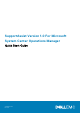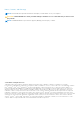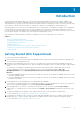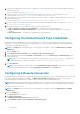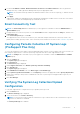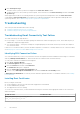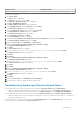Setup Guide
3. Click Send System Logs.
The status of the system log collection is displayed in the Collection Status column.
4. To add other devices to the system log collection queue, select each device in the Device Inventory, and then click Send
System Logs.
When SupportAssist is able to successfully generate the system log collection and upload it to Dell, the Collection Status
column displays Collection Uploaded. For information on troubleshooting problems with the generation and upload of the
system log collection, see Troubleshooting System Log Collection/Upload Failure.
Troubleshooting
This section provides information about the following:
● Troubleshooting Email Connectivity Test Failure
● Troubleshooting System Log Collection/Upload Failure
Troubleshooting Email Connectivity Test Failure
The email connectivity test may fail due to:
● Proxy settings — If your network requires passing the web browser traffic through a proxy server, ensure that the proxy is
enabled and configured in SupportAssist.
● SSL connection failure — If the proxy settings are configured properly, but the email connectivity test fails, there may be a
SSL connection failure.
If there is a SSL connection failure, you must install the required root certificates. To identify and resolve SSL connection failure,
see Identifying SSL Connection Failure and Installing Root Certificates.
Identifying SSL Connection Failure
SSL connection failure may occur if your system does not have the required certificate installed from the issuing root certificate
authority, GTE CyberTrust Global Root. All Dell certificates are issued from this certificate authority.
To verify if the certificate is installed in Internet Explorer:
1. Click Tools > Internet Options.
The Internet Options dialog box is displayed.
2. Click the Content tab, and then click Certificates.
The Certificates dialog box is displayed.
3. Click the Trusted Root Certification Authorities tab.
4. Scroll to verify if GTE CyberTrust Global Root is listed in the Issued To and Issued By columns.
If GTE CyberTrust Global Root is not listed, you must install the required certificates. To install the certificates, see Installing
Root Certificates.
Installing Root Certificates
Before you begin, ensure that:
● You are logged in to the user account with which SupportAssist was installed.
● You have administrator privileges.
● The SupportAssist service is running.
To resolve SSL connection issues, you must install the following root certificates in the appropriate folders of the current user
and local computer.
Certificate Files
Installation Folder
Dell_Inc_Enterprise_Issuing_CA1.cer
Dell_Inc_Enterprise_CA.cer
Intermediate Certification Authorities
6 Introduction