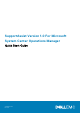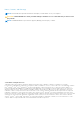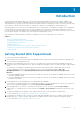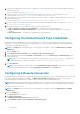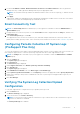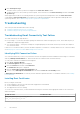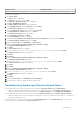Setup Guide
4. Provide the IP Address or Name, Domain\Username, Password, and Confirm Password of the host (Operations
Manager 2012 SP1) or RMS (Operations Manager 2007 R2) in the appropriate fields.
NOTE: The username must be provided in the domain\username format. You can use a period [.] to indicate the local
domain.
5. Click Apply.
SupportAssist validates the management group credentials by attempting to establish a remote connection. If the remote
connection is successful, the management group credentials are saved.
Email Connectivity Test
NOTE: The Connectivity Test link is enabled only if you are logged on as a member of either the Administrators or
Domain Admins group.
1. In SupportAssist, move the mouse pointer over the <user name> link that is displayed beside the Help link, and then click
Connectivity Test.
2. In the Connectivity Test page, click Send.
The SupportAssist server receives the connectivity test, and sends a sample email with the connectivity status to the
primary and secondary (optional) contact. If the connectivity status email is not received, see the Troubleshooting section.
Configuring Periodic Collection Of System Logs
(ProSupport Plus Only)
To receive the full benefits of the support, reporting, and maintenance offering of your ProSupport Plus service contract, you
must configure SupportAssist to collect the system logs at periodic intervals for each supported device type.
NOTE:
The Settings tab is accessible only if you are logged on as a member of either the Administrators or Domain
Admins group.
1. Click the Settings tab.
The System Logs page is displayed.
2. Click Preferences.
The Preferences page is displayed.
3. Under Support Collection, select Enable system log collection scheduling.
4. Click System Logs.
The System Logs page is displayed.
5. Under Edit Device Credentials, select the Device Type and Credential Type.
6. Under System Log Collection Schedule, set the Frequency, and select the appropriate fields in Specify day and time.
7. Repeat step 5 and step 6 until you have scheduled the collection of system logs for all supported device types in your
environment.
8. Click Save Changes.
Verifying The System Log Collection/Upload
Configuration
To verify that SupportAssist is configured correctly to upload system logs to Dell:
1. Click the Devices tab.
The Device Inventory page is displayed.
2. Select the first device in the Device Inventory .
NOTE:
You can only select a device that has a valid Service Tag. If a device does not have a valid Service Tag, the
check box for that device is disabled.
The Send System Logs link is enabled.
Introduction
5