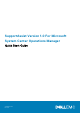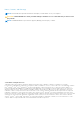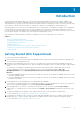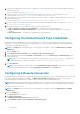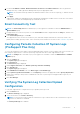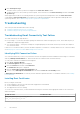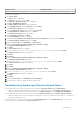Setup Guide
7. Verify that the SupportAssist client is able to communicate with the SupportAssist server hosted by Dell by performing the
email connectivity test.
For more information, see Email Connectivity Test.
8. If there is an SSL connection failure, you must install the required root certificates. To identify and resolve an SSL
connection failure, see Identifying SSL Connection Failure and Installing Root Certificates.
9. If your devices are covered under the Dell ProSupport Plus service contract, you must configure SupportAssist to collect the
system logs periodically.
For more information, see Configuring Periodic Collection Of System Logs (ProSupport Plus Only).
10. Verify that SupportAssist is able to generate the system log collection and upload it to Dell successfully. See Verifying the
System Log Collection/Upload Configuration.
11. Verify if the management server is able to connect to the following destinations:
● https://api.dell.com/support/case/v2/WebCase — end point for the SupportAssist server.
● https://ddldropbox.us.dell.com/upload.ashx/ — the file upload server where the diagnostic test results are
uploaded.
● http://ftp.dell.com/ — for getting new SupportAssist release information.
Configuring The Default Device Type Credentials
SupportAssist runs the appropriate collection tools and gathers the system logs when a hardware issue is detected in your
environment. To run the collection tools on your supported devices, you must configure SupportAssist with the administrator
credentials for each managed device type.
NOTE:
The Settings tab is accessible only if you are logged on as a member of either the Administrators or Domain
Admins group.
1. Click the Settings tab.
2. Under Edit Device Type Credentials, select the Device Type and Credential Type.
3. Type the administrator credentials (Username and Password) of the selected Device Type and Credential Type in the
corresponding fields.
NOTE:
Windows user names must be in the [Domain\Username] format. You can also use a period [ . ] to indicate the
local domain. Examples of Windows user names: .\Administrator; MyDomain\MyUsername.
4. Click Save Changes.
NOTE:
If the credentials for a device differ from the Default Device Type Credentials you provided, you can edit the
credentials for that particular device using the Edit Device Credentials link in the Devices tab.
Configuring A Remote Connection
Establishing a remote connection to the management groups allows SupportAssist to retrieve monitoring data such as alerts and
discovery information from Operations Manager. The Management Groups Connection page allows you to provide the
credentials required for SupportAssist to establish a remote connection with the management groups.
NOTE:
Whenever the Operations Manager is configured to connect to either a new host (Operations Manager 2012 SP1) or
RMS (Operations Manager 2007 R2), SupportAssist must also be configured with the new management group credentials.
To configure a remote connection:
NOTE:
The Settings tab is accessible only if you are logged on as a member of either the Administrators or Domain
Admins group.
1. Click the Settings tab.
The System Logs page is displayed.
2. Click Remote Connection.
The Management Groups Connection page is displayed.
3. Select Establish a remote connection with the management group.
4
Introduction