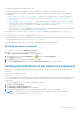Users Guide
9. In the Add or Remove snap-ins dialog box, click OK.
10. In Console Root, click Certificates – Current User.
11. Right-click Trusted Root Certification Authority > All Tasks > Import.
The Certificate Import Wizard is displayed.
12. Click Next.
The File to Import dialog box is displayed.
13. Browse to select the location of the certificate files, select a certificate file and click Next.
The Certificate Store information is displayed.
14. Click Next.
15. Click Finish.
16. Perform step 11 to step 15 until all three certificate files are imported.
17. Right-click Intermediate Certification Authorities > All Tasks > Import.
The Certificate Import Wizard is displayed.
18. Perform step 12 to step 15 until all three certificate files are imported.
19. In Console Root, click Certificates – Local Computer.
20. Right-click Trusted Root Certification Authority, point to All Tasks and click Import.
The Certificate Import Wizard is displayed.
21. Perform step 12 to step 15 until all three certificate files are imported.
22. Right-click Intermediate Certification Authorities, point to All Tasks and click Import.
The Certificate Import Wizard is displayed.
23. Perform step 12 to step 15 until all three certificate files are imported.
Service contract
The Service Contract column on the Case List report, may display a warning icon or Unknown. See the following sections for
more information about these messages.
Service contract warning
A warning icon may appear in the Service Contract column of some cases if the associated device is not covered under a Dell
service contract or the service contract has expired.
If any cases display a warning icon in the Service Contract column:
1. Move the pointer over the warning icon to display a tool tip.
2. Click the Dell Support link displayed in the tool tip to open the service contract information page.
You can obtain current service contract information for your Dell devices, obtain new service contracts, and so on.
Service contract type is unknown
The Service Contract column on Case List report displays unknown for all existing support cases.
This issue occurs when you upgrade SupportAssist. Once an alert is received from the device, the Service Contract column is
updated with the appropriate service contract type.
Service Tag warnings
On rare occasions some cases may display an invalid Dell Service Tag warning.
To resolve Service Tag warnings:
1. Identify the Service Tag for your device.
2. Contact Dell Technical Support. See Contacting Dell.
Troubleshooting
45