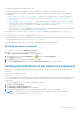Users Guide
Exporting the root certificate
You can perform the following steps to export the root certificate from Dell.com.
1. In Internet Explorer, go to https://dell.com.
2. If the Certificate Error: Navigation Blocked page is displayed, click Continue to this website (not recommended).
3. At the Do you want to view only the webpage content that was delivered securely? prompt, click Yes.
4. On the address bar, click the Security Report icon
.
5. Click View certificates.
The Certificate window is displayed.
6. Click Details.
7. Click Copy to File.
The Certificate Export Wizard is displayed.
8. Click Next.
9. In the Export File Format page, click Next.
10. In the File to Export page, click Browse.
The Save As window is displayed.
11. Navigate to the location you want to save the certificate file.
12. Type a file name and click Save.
13. In the Export File Format page, click Next.
14. Click Finish.
The status of the export is displayed.
15. Click OK.
Installing the root certificate
You can perform the following steps to install the root certificate on the server on which SupportAssist is installed.
● Ensure that you are logged on using the user account with which SupportAssist was installed.
● Ensure that you have administrator privileges.
● Ensure that the SupportAssist service is running.
● Ensure that you have exported the certificate file. See Exporting the root certificate.
To resolve SSL connection issues, you must install the following root certificates in the appropriate folders of the current user
and local computer.
Certificate Files
Installation Folder
Dell_Inc_Enterprise_Issuing_CA1.cer
Dell_Inc_Enterprise_CA.cer
Intermediate Certification Authorities
GTE_CyberTrust Global Root.cer Trusted Root Certification Authorities
1. On the server on which SupportAssist is installed, click Start > Run.
The Run dialog box is displayed.
2. In the Open box, type mmc, and click OK.
The Console 1 – [Console Root] window is displayed.
3. Click File > Add/Remove Snap-in.
The Add or Remove Snap-ins dialog box is displayed.
4. In Available snap-ins, select Certificates, and click Add >.
The Certificates snap-in dialog box is displayed.
5. Ensure that My user account is selected, and then click Finish.
6. In the Add or Remove snap-ins dialog box, click Add >.
The Certificates snap-in dialog box is displayed.
7. Select Computer account and click Next.
The Select Computer dialog box is displayed.
8. Ensure that Local computer (the computer this console is running on) is selected, and click Finish.
44
Troubleshooting