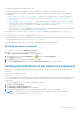Users Guide
Collection error
If you receive a SupportAssist e-mail notification indicating a collection issue with a specific device and the Status of the device
displays Error:
1. Click the Error link in the Status column to view the possible resolution steps.
2. Verify if the device is connected to the network.
3. Verify the credentials you have provided for the device. You must provide the Administrator credentials in the Settings >
System Logs page. For more information, see Configuring the default device type credentials and Editing device
credentials.
Collection upload error
If you receive a SupportAssist e-mail notification indicating an issue uploading the collection for a specific device and the Status
of the device displays
Error:
1. Click the Error link in the Status column to view the possible resolution steps.
2. Verify if the management server on which SupportAssist is installed is able to connect to the Internet.
3. If the management server on which SupportAssist is installed connects to the Internet through a proxy server, ensure that
you configure the proxy settings in SupportAssist. For more information, see Configuring proxy server settings.
4. Perform the connectivity test and make sure that the test is successful. For more information, see Performing the
connectivity test.
5. Verify if the SupportAssist application is able to communicate successfully with the SupportAssist server. See Ensuring
successful communication between the SupportAssist application and the SupportAssist server.
After resolving the issue, manually upload a new collection for the device to Dell. For more information, see Sending the system
logs manually.
Security
● The Settings tab is inaccessible and the Connectivity Test link is disabled. On clicking Settings tab, a dialog box is
displayed with the following message: Access Denied. You must be logged in as a member of the Dell
OpenManage Essentials Administrators or Power Users group to access this content.
● The Edit Device Credentials and Send System Logs links remain disabled even after selecting a device in the Device
Inventory.
If this occurs, ensure that you are logged on as a member of the OpenManage Essentials Administrators, Power Users, or Site
Administrators group.
Troubleshooting SSL connection failure
SSL connection failure may occur if the system does not have the required certificate installed from the issuing root certificate
authority — GTE CyberTrust Global Root. All Dell certificates are issued from this certificate authority.
1. Click Tools > Internet Options.
The Internet Options dialog box is displayed.
2. Click the Content tab, and then click Certificates.
The Certificates dialog box is displayed.
3. Click the Trusted Root Certification Authorities tab.
4. Scroll to verify if GTE CyberTrust Global Root is listed in the Issued To and Issued By columns.
If GTE CyberTrust Global Root is not listed, you must install the required certificates. See Exporting the root certificate and
Installing the root certificate.
Troubleshooting
43