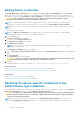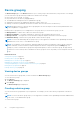Users Guide
NOTE: The Device Inventory is refreshed automatically every 5 minutes. If you select a device and the data is refreshed,
the device is deselected. If you want to perform any operation on that device, you must select the device again.
Related concepts
Device Inventory on page 48
Related tasks
Filtering the displayed data on page 29
Removing filters from the displayed data on page 29
Sorting the displayed data on page 29
Error code appendix on page 63
Filtering the displayed data
You can filter the data displayed in the Device Inventory, Case List, and the device group Manage Devices pages based on
your preference.
To filter the displayed data:
1. Click the filter icon
displayed in the column header.
The filter options are displayed.
2. Select the appropriate filter option.
3. Type or select filtering criteria.
4. Click Filter.
The displayed data is filtered based on the selected or provided criteria. The column header displays the filtered icon
.
Filtering options
When you click the filter icon , the filtering option is displayed. Select the filtering option Contains to filter the data based
on alphanumeric characters provided in the field.
Removing filters from the displayed data
You can remove the filters that you applied if you want to view the complete data again.
To remove filters from the displayed data:
1.
Click the filtered icon
displayed in the column header.
The filter options are displayed.
2. Click Clear.
The complete data is displayed.
Sorting the displayed data
To sort the displayed data in the Case List, Device Inventory, or Device Groups pages, click a column header. The displayed
data is sorted and an arrow that indicates the sorting type (ascending or descending) is displayed next to the column title.
To reset the sorting, click the column header again.
Using Dell SupportAssist
29