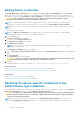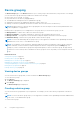Users Guide
To send the system logs manually:
NOTE: The Send System Logs option is enabled only if you are logged on as a member of the OpenManage Essentials
Administrators, Power Users, or Site Administrators group.
1. Click the Devices tab.
The Device Inventory is displayed.
2. Select a device in the Device Inventory table.
The Send System Logs link is enabled.
3. Click Send System Logs.
The Collection Status column in the Device Inventory displays the status of the collection and upload of the system logs.
Enabling or disabling the automatic collection of
system logs
By default, when a support case is opened or updated, SupportAssist is configured to automatically collect the system logs from
the device that generated the alert and upload it to Dell.
To enable or disable the automatic collection of system logs:
NOTE: The Settings tab is accessible only if you are logged on as a member of the OpenManage Essentials Administrators,
Power Users, or Site Administrators group.
1. Click the Settings tab.
The System Logs page is displayed.
2. Click Preferences.
The Preferences page is displayed.
3. Under Support Collection, select or clear Automatically start a log collection when a new support case is
generated, to enable or disable the automatic collection of system logs.
NOTE:
By default, the Automatically start a log collection when a new support case is generated option is
selected.
4. Click Save Changes.
Related references
Preferences on page 55
Enabling or disabling the scheduling of system log
collection
By default, SupportAssist is configured to collect the system logs from supported devices at periodic intervals and upload it to
Dell. For information about the default frequency of the collection of system logs, see Default system log collection schedule.
You can also customize the frequency of the collection of system logs for each device type. For more information, see
Scheduling the periodic collection of system logs.
To enable or disable the scheduling of system log collection:
NOTE:
Selecting the Enable system log collection scheduling option enables the collection and upload of system logs at
periodic intervals from all supported device types. If you do not want SupportAssist to collect the system logs for a specific
device type, you can disable scheduling for that specific device through the System Logs tab. For more information, see
Disabling scheduling of system log collection for a specific device type.
To enable scheduling of system log collection:
NOTE:
The Settings tab is accessible only if you are logged on as a member of the OpenManage Essentials Administrators,
Power Users, or Site Administrators group.
1. Click the Settings tab.
The System Logs page is displayed.
Using Dell SupportAssist
25