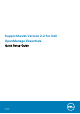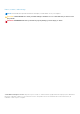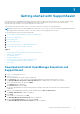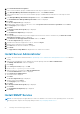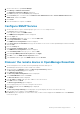Setup Guide
Table Of Contents

10. Click Install All Critical Prerequisites.
11. In the confirm installation prompt, click Yes and wait until the pre-requisites are installed.
12. In the Dell OpenManage Essentials Prerequisites window, click Install Essentials.
13. In the install Essentials on a local or remote database prompt, click Yes and wait until Microsoft SQL Express 2012 is
installed.
14. In the Dell OpenManage Essentials Prerequisites window, click Install Essentials.
The Install Wizard for Dell OpenManage Essentials window is displayed.
15. Click Next.
The License Agreement page is displayed.
16. Read the terms, and if you agree to the terms, select I accept the terms in the license agreement and click Next.
The Setup Type page is displayed.
17. Click Next.
The Ready to Install the Program page is displayed.
18. Click Install.
The Installation Completed page is displayed.
19. Click Finish.
The OpenManage Essentials home portal is displayed in a new browser window. Simultaneously, the Welcome to Dell
SupportAssist Installer window is displayed.
20. In the Welcome to Dell SupportAssist Installer window, click Next.
The License Agreement page is displayed.
21. Read about the data that SupportAssist collects, and select I Agree.
22. Read the license agreement, and select I Agree.
23. Click Next and wait until the installation is complete.
24. Click Finish.
The SupportAssist Setup Wizard is displayed in a new web browser window.
Install Server Administrator
1. Log in to the remote device and download Dell OpenManage Server Administrator Managed Node Version 8.3 for Windows
(64-bit).
2. Right-click the OpenManage Server Administrator installer package and select Run as administrator.
The WinZip Self-Extractor window is displayed.
3. Click Unzip.
4. In the Unzip successful prompt, click OK.
5. Browse to the C:\Openmanage\windows folder.
6. Right-click the setup file and select Run as administrator.
The Server Administrator window is displayed.
7. Click Install Server Administrator.
The install wizard is displayed.
8. Click Next.
The License Agreement page is displayed.
9. Read the terms and click Next.
The Setup Type page is displayed.
10. Click Next.
The Ready to Install the Program page is displayed.
11. Click Install.
The Install Wizard Completed page is displayed.
12. Click Finish.
Install SNMP Service
NOTE:
The following steps are applicable only to Microsoft Windows Server 2012 or later operating systems. For all other
operating systems, skip the following steps and proceed to 3b) Configuring SNMP Service.
4 Getting started with SupportAssist