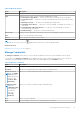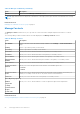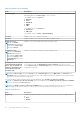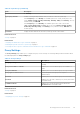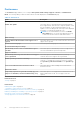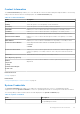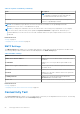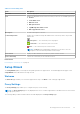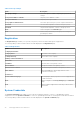Users Guide
Table Of Contents
- SupportAssist Version 2.2 for Dell OpenManage Essentials User's Guide
- Overview
- Installing, upgrading, and uninstalling SupportAssist
- Using Dell SupportAssist
- Starting SupportAssist
- Getting started with SupportAssist
- Configuring the default device type credentials
- Configuring the local SMTP e-mail server settings
- Verification of device status
- Connectivity test
- Editing device credentials
- Resetting the device-specific credentials to the default device type credentials
- Overwriting the device-specific credentials with the default device type credentials
- Filtering the system log collection
- Sending the system logs manually
- Enabling or disabling the automatic collection of system logs
- Enabling or disabling the scheduling of system log collection
- Scheduling the periodic collection of system logs
- Default system log collection schedule
- Disabling the scheduling of system log collection for a specific device type
- Viewing the case list
- Viewing the device inventory
- Filtering the displayed data
- Removing filters from the displayed data
- Sorting the displayed data
- Device grouping
- Device credentials used by SupportAssist
- Configuring the system credentials
- Auto update
- Configuring proxy server settings
- Confirming connectivity through the proxy server
- Opting in or opting out from ProSupport Plus server recommendation report emails
- Configuring e-mail notification settings
- Setting SupportAssist to maintenance mode
- Support for Dell OEM servers
- Viewing and updating the contact information
- Accessing and viewing the logs
- Accessing and viewing the system log collection
- Viewing SupportAssist product information
- Viewing support information
- Accessing the context-sensitive help
- Troubleshooting
- Installing SupportAssist
- Registration problem
- Ensuring successful communication between the SupportAssist application and the SupportAssist server
- Verifying the installation of the collection components
- Launching SupportAssist
- Services
- Collection error
- Collection upload error
- Security
- Troubleshooting SSL connection failure
- Service contract
- Service Tag warnings
- Dell SupportAssist user interface
- Related documents and resources
- Error code appendix
Table 10. Manage Devices
Field Description
Name Displays the NetBIOS name of the device as discovered by OpenManage Essentials.
Type Displays the type of device as discovered by OpenManage Essentials:
● PowerVault Storage Device — The device is a Dell PowerVault MD Series storage array.
● PowerVault Server — The device is a Dell PowerVault NX Network Attached Storage (NAS)
device.
● EqualLogic Storage — The device is a Dell EqualLogic storage array.
● PowerEdge Server Device — The device is a Dell PowerEdge, PowerEdge VRTX, iDRAC, or
CMC device.
● PowerEdge Direct Attached Storage — The device is a PowerVault MD or NX Direct
Attached Storage (DAS) device.
● Dell Networking — The device is a Dell Networking switch.
Service Tag Displays a unique, alphanumeric identifier that allows Dell to individually recognize each Dell device.
Save Click to save the changes you have made.
Cancel Click to discard the changes you have made.
NOTE: You can use the filter icon displayed in the column titles to filter the displayed data.
Related references
Managing devices in a device group on page 32
Manage Credentials
The Manage Credentials window allows you to provide the credentials for the device types included in a device group.
The left pane on the Manage Credentials window displays the device types, and the right pane allows you to provide the
credentials. The following table provides information about the fields displayed in the Credentials section.
Table 11. Manage Credentials
Field Description
Username Allows you to view or edit the user name of a device type.
Password Allows you to edit the password of a device type in a masked format.
Enable Password
NOTE: The Enable
Password field is
displayed only when
the device type
is Switch - Dell
Networking.
Allows you to edit the enable password in a masked format.
Community String
NOTE: The
Community String
field is displayed
only when the
device type
is Storage -
EqualLogic.
Allows you to edit the community string in a masked format.
Save Click to save the credentials.
Next Click to navigate to the next device type displayed in the left pane.
Dell SupportAssist user interface 51