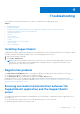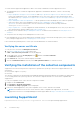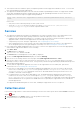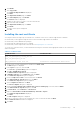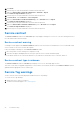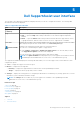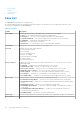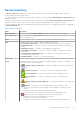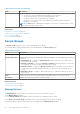Users Guide
Table Of Contents
- SupportAssist Version 2.2 for Dell OpenManage Essentials User's Guide
- Overview
- Installing, upgrading, and uninstalling SupportAssist
- Using Dell SupportAssist
- Starting SupportAssist
- Getting started with SupportAssist
- Configuring the default device type credentials
- Configuring the local SMTP e-mail server settings
- Verification of device status
- Connectivity test
- Editing device credentials
- Resetting the device-specific credentials to the default device type credentials
- Overwriting the device-specific credentials with the default device type credentials
- Filtering the system log collection
- Sending the system logs manually
- Enabling or disabling the automatic collection of system logs
- Enabling or disabling the scheduling of system log collection
- Scheduling the periodic collection of system logs
- Default system log collection schedule
- Disabling the scheduling of system log collection for a specific device type
- Viewing the case list
- Viewing the device inventory
- Filtering the displayed data
- Removing filters from the displayed data
- Sorting the displayed data
- Device grouping
- Device credentials used by SupportAssist
- Configuring the system credentials
- Auto update
- Configuring proxy server settings
- Confirming connectivity through the proxy server
- Opting in or opting out from ProSupport Plus server recommendation report emails
- Configuring e-mail notification settings
- Setting SupportAssist to maintenance mode
- Support for Dell OEM servers
- Viewing and updating the contact information
- Accessing and viewing the logs
- Accessing and viewing the system log collection
- Viewing SupportAssist product information
- Viewing support information
- Accessing the context-sensitive help
- Troubleshooting
- Installing SupportAssist
- Registration problem
- Ensuring successful communication between the SupportAssist application and the SupportAssist server
- Verifying the installation of the collection components
- Launching SupportAssist
- Services
- Collection error
- Collection upload error
- Security
- Troubleshooting SSL connection failure
- Service contract
- Service Tag warnings
- Dell SupportAssist user interface
- Related documents and resources
- Error code appendix
● There may be a Microsoft Windows registry configuration problem with the SupportAssist Windows service. To resolve this
issue, uninstall and then reinstall SupportAssist.
● The SupportAssist dashboard requires some DLLs that are installed in OpenManage Essentials. The SupportAssist installer
checks that OpenManage Essentials is installed, and then checks the OpenManage Essentials version. If the DLLs are
manually removed, the following error appears during installation:
Error 1920. Service Dell SupportAssist Service (PhomePluginWindowsService) failed to
start.
If this occurs:
○ Verify that you have sufficient privileges to start system services.
○ Check the log-file.txt file in the logs directory (typically, C:\Program Files (x86)\Dell\Dell
Integrated Support\logs) to see which component failed to load.
Services
● The SupportAssist application installed on the management server may not initially connect to the SupportAssist server
hosted by Dell if your network requires passing web browser traffic through a proxy server. If this occurs:
○ A dialog box may be displayed prompting you to configure your proxy settings. Provide the information required in the
appropriate fields to connect to the SupportAssist server through your proxy server.
○ Configure the proxy server settings in SupportAssist. See Configuring proxy server settings.
○ After configuring the proxy server settings, verify if the SupportAssist application can connect to the SupportAssist
server through the proxy server by performing the connectivity test. See Performing the connectivity test.
● If the SupportAssist dashboard application does not seem to connect to the SupportAssist server or behave appropriately,
ensure that the SupportAssist Windows service is running:
1. Click Start > Run.
The Run dialog box is displayed.
2. Type services.msc, and then click OK.
The Services Microsoft Management Console (MMC) is displayed.
3. Check if the Dell SupportAssist Service displays the status as Running.
4. If the service is not running, start the service by right-clicking Dell SupportAssist Service > Start.
5. If the service cannot or does not start, open the most recent log file (log-file.txt), and then search for text with a
timestamp of when you tried to start the service. The log file may contain a message indicating any dashboard startup errors
and a possible problem diagnosis.
6. To verify that the SupportAssist application can connect to the SupportAssist server hosted by Dell , perform the
connectivity test. See Performing the connectivity test.
● If the server is responding, a success message is displayed in the dashboard. If not, the server may not be functional.
If this occurs, look through the log-file.txt file, typically located at C:\Program Files (x86)\Dell\Dell
Integrated Support\logs to find details. If there are no discernible details in the log file, and the server is not
reachable, contact Dell Technical Support.
● If communication is successful, but no data updates occur, the dashboard may be identifying itself with an ID that
is unknown to the server. If this occurs, look through the log-file.txt log file, typically located in C:\Program
Files (x86)\Dell\Dell Integrated Support\logs to find details. The log file may contain a message stating
that the dashboard was not recognized. If the dashboard is not recognized by the SupportAssist server, uninstall and
reinstall SupportAssist.
The SupportAssist dashboard registers as a new client, enabling the SupportAssist server to recognize it.
Collection error
If you receive a SupportAssist e-mail notification indicating a collection issue with a specific device and the Status of the device
displays
Error:
1. Click the Error link in the Status column to view the possible resolution steps.
2. Verify if the device is connected to the network.
Troubleshooting
43