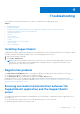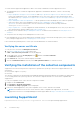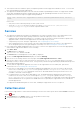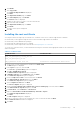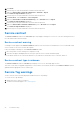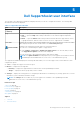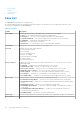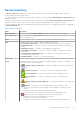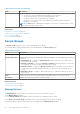Users Guide
Table Of Contents
- SupportAssist Version 2.2 for Dell OpenManage Essentials User's Guide
- Overview
- Installing, upgrading, and uninstalling SupportAssist
- Using Dell SupportAssist
- Starting SupportAssist
- Getting started with SupportAssist
- Configuring the default device type credentials
- Configuring the local SMTP e-mail server settings
- Verification of device status
- Connectivity test
- Editing device credentials
- Resetting the device-specific credentials to the default device type credentials
- Overwriting the device-specific credentials with the default device type credentials
- Filtering the system log collection
- Sending the system logs manually
- Enabling or disabling the automatic collection of system logs
- Enabling or disabling the scheduling of system log collection
- Scheduling the periodic collection of system logs
- Default system log collection schedule
- Disabling the scheduling of system log collection for a specific device type
- Viewing the case list
- Viewing the device inventory
- Filtering the displayed data
- Removing filters from the displayed data
- Sorting the displayed data
- Device grouping
- Device credentials used by SupportAssist
- Configuring the system credentials
- Auto update
- Configuring proxy server settings
- Confirming connectivity through the proxy server
- Opting in or opting out from ProSupport Plus server recommendation report emails
- Configuring e-mail notification settings
- Setting SupportAssist to maintenance mode
- Support for Dell OEM servers
- Viewing and updating the contact information
- Accessing and viewing the logs
- Accessing and viewing the system log collection
- Viewing SupportAssist product information
- Viewing support information
- Accessing the context-sensitive help
- Troubleshooting
- Installing SupportAssist
- Registration problem
- Ensuring successful communication between the SupportAssist application and the SupportAssist server
- Verifying the installation of the collection components
- Launching SupportAssist
- Services
- Collection error
- Collection upload error
- Security
- Troubleshooting SSL connection failure
- Service contract
- Service Tag warnings
- Dell SupportAssist user interface
- Related documents and resources
- Error code appendix
To ensure that the SupportAssist application is able to successfully communicate with the SupportAssist server:
● The management server on which the SupportAssist application is installed must be able to connect to the following
destinations:
○ https://apidp.dell.com/support/case/v2/WebCase and https://api.dell.com/support/case/v2/WebCase?wsdl— end
point for the SupportAssist server. On the management server, verify if you can access the following location using
the web browser: https://apidp.dell.com/support/case/v2/WebCase?wsdl and https://api.dell.com/support/case/v2/
WebCase?wsdl.
○ https://ddldropbox.us.dell.com/upload.ashx/ — the file upload server where the diagnostic test results are uploaded.
○ Verify if port 443 is open on the management server for https://ddldropbox.us.dell.com and https://
ftp.dell.com. You can use a telnet client to test the connection. For example, use the following command: o
ddldropbox.us.dell.com 443.
○ https://ftp.dell.com/ — for new SupportAssist release information. On the management server, verify if you can access
the following location using the web browser: https://ftp.dell.com/.
● Verify if the server certificate onhttps://ddldropbox.us.dell.com is valid. For more information, see Verifying the server
certificate.
● Verify if the network settings on the management server are correct.
● If the management server on which SupportAssist is installed connects to the Internet through a proxy server, configure the
proxy settings in SupportAssist. See Configuring proxy server settings.
If the communication problem persists, contact your network administrator for further assistance.
Verifying the server certificate
To verify the server certificate on ddldropbox.us.dell.com:
1. Open https://ddldropbox.us.dell.comin a web browser.
A 404 — File or directory not found error may be displayed.
2. On the address bar, click the Security Report icon
, and then click View Certificates.
The Certificate is displayed.
3. In the General tab, verify if the certificate displays a valid date.
4. Click the Certification Path tab, and verify if the GTE CyberTrust Global root certificate is listed.
Verifying the installation of the collection components
SupportAssist uses the following collection components to generate the system log collection from supported devices in an
environment:
● Dell System E-Support Tool (DSET)
● Dell Lasso
The collection components are automatically downloaded and installed in the background after the installation of SupportAssist.
To successfully generate the system log collection, the collection component must be of a version that is compatible with
SupportAssist.
To verify if a compatible version of the collection component is installed:
1. Navigate to the Control Panel.
2. Click Programs > Programs and Features.
The Uninstall or change a program window is displayed.
3. In the list of installed applications, verify if the compatible version of DSET and Lasso are installed.
NOTE:
For information on the version of DSET and Lasso that is compatible with SupportAssist, see the Dell
SupportAssist Version 2.2 for Dell OpenManage Essentials Support Matrix at https://www.dell.com/serviceabilitytools.
Launching SupportAssist
If you see a Problem starting the Dell SupportAssist Service error upon launching SupportAssist:
42
Troubleshooting