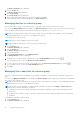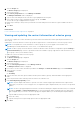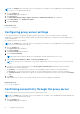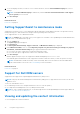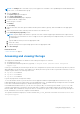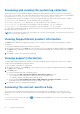Users Guide
Table Of Contents
- SupportAssist Version 2.2 for Dell OpenManage Essentials User's Guide
- Overview
- Installing, upgrading, and uninstalling SupportAssist
- Using Dell SupportAssist
- Starting SupportAssist
- Getting started with SupportAssist
- Configuring the default device type credentials
- Configuring the local SMTP e-mail server settings
- Verification of device status
- Connectivity test
- Editing device credentials
- Resetting the device-specific credentials to the default device type credentials
- Overwriting the device-specific credentials with the default device type credentials
- Filtering the system log collection
- Sending the system logs manually
- Enabling or disabling the automatic collection of system logs
- Enabling or disabling the scheduling of system log collection
- Scheduling the periodic collection of system logs
- Default system log collection schedule
- Disabling the scheduling of system log collection for a specific device type
- Viewing the case list
- Viewing the device inventory
- Filtering the displayed data
- Removing filters from the displayed data
- Sorting the displayed data
- Device grouping
- Device credentials used by SupportAssist
- Configuring the system credentials
- Auto update
- Configuring proxy server settings
- Confirming connectivity through the proxy server
- Opting in or opting out from ProSupport Plus server recommendation report emails
- Configuring e-mail notification settings
- Setting SupportAssist to maintenance mode
- Support for Dell OEM servers
- Viewing and updating the contact information
- Accessing and viewing the logs
- Accessing and viewing the system log collection
- Viewing SupportAssist product information
- Viewing support information
- Accessing the context-sensitive help
- Troubleshooting
- Installing SupportAssist
- Registration problem
- Ensuring successful communication between the SupportAssist application and the SupportAssist server
- Verifying the installation of the collection components
- Launching SupportAssist
- Services
- Collection error
- Collection upload error
- Security
- Troubleshooting SSL connection failure
- Service contract
- Service Tag warnings
- Dell SupportAssist user interface
- Related documents and resources
- Error code appendix
Accessing and viewing the system log collection
When a support case is automatically generated by SupportAssist, data required to troubleshoot the issue is collected and
sent to Dell Technical Support. The collected troubleshooting information is also compressed and stored on your OpenManage
Essentials server at C:\Program Files (x86)\Dell\Dell Integrated Support\reports.
The filename includes the device’s IP address, Dell service tag, and the date/time when the file was created. For example:
● DSET_Report_for[192.168.1.254_SvcTag_AL12G26_2012-03-07T132648].zip
● Periodic_DSET_Report_for[192.168.1.254_SvcTag_AL12G26_2012-03-07T132648].zip
● Lasso_Report_for[10.94.216.76_SvcTag_897672S_2012-08-21T094147].zip.gpg (without PII)
● Lasso_Report_for[10.94.216.76_SvcTag_897672S_2012-08-21T094147].xml.gpg (with PII)
The report file is encrypted with the password, dell (all lowercase). The report information can then be viewed by opening the
dsetreport.hta file in your web browser.
NOTE: You should open the reports only when asked to do so by Dell Technical Support. Your report will not be reviewed
unless you have an open support case.
Viewing SupportAssist product information
The About window displays the SupportAssist product version, copyright information, and detailed SupportAssist feature
descriptions.
To view general and detailed SupportAssist product information:
1. Move the mouse pointer over the Help link at the top-right corner of the SupportAssist dashboard, and then click About.
The About window is displayed, where you can view the general and detailed product information and also the copyright
information.
2. Click Close to return to the SupportAssist dashboard.
Viewing support information
The Help window displays SupportAssist product version and copyright information, and provides access to Dell Technical
Support and Dell OpenManage Essentials information.
To view the support information for SupportAssist:
1. Move the mouse pointer over the Help link at the top-right corner of the SupportAssist dashboard, and then click Help.
The Help window is displayed.
2. In the Help window :
● Read the General product and copyright information.
● Click the links under Dell SupportAssist Additional Information & Updates to view:
○ Dell Technical Support launch points, community forums, blogs, and much more
○
Dell product manuals for hardware and software products
● Click the link under Dell OpenManage Essentials (OME) Additional Information & Updates to view Dell
OpenManage Essentials Frequently Asked Questions, updates, videos, and so on.
3. Click Close to return to the SupportAssist dashboard.
Accessing the context-sensitive help
The context-sensitive help provides information about features and tasks that are applicable to the current view on the
dashboard. Once you invoke the context-sensitive help, you can navigate or search through the entire SupportAssist help
system.
To access the context-sensitive help, click the
icon that appears in the dashboard. The context-sensitive help is displayed
in a new browser window.
40
Using Dell SupportAssist