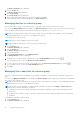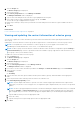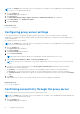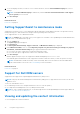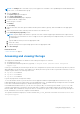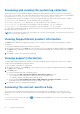Users Guide
Table Of Contents
- SupportAssist Version 2.2 for Dell OpenManage Essentials User's Guide
- Overview
- Installing, upgrading, and uninstalling SupportAssist
- Using Dell SupportAssist
- Starting SupportAssist
- Getting started with SupportAssist
- Configuring the default device type credentials
- Configuring the local SMTP e-mail server settings
- Verification of device status
- Connectivity test
- Editing device credentials
- Resetting the device-specific credentials to the default device type credentials
- Overwriting the device-specific credentials with the default device type credentials
- Filtering the system log collection
- Sending the system logs manually
- Enabling or disabling the automatic collection of system logs
- Enabling or disabling the scheduling of system log collection
- Scheduling the periodic collection of system logs
- Default system log collection schedule
- Disabling the scheduling of system log collection for a specific device type
- Viewing the case list
- Viewing the device inventory
- Filtering the displayed data
- Removing filters from the displayed data
- Sorting the displayed data
- Device grouping
- Device credentials used by SupportAssist
- Configuring the system credentials
- Auto update
- Configuring proxy server settings
- Confirming connectivity through the proxy server
- Opting in or opting out from ProSupport Plus server recommendation report emails
- Configuring e-mail notification settings
- Setting SupportAssist to maintenance mode
- Support for Dell OEM servers
- Viewing and updating the contact information
- Accessing and viewing the logs
- Accessing and viewing the system log collection
- Viewing SupportAssist product information
- Viewing support information
- Accessing the context-sensitive help
- Troubleshooting
- Installing SupportAssist
- Registration problem
- Ensuring successful communication between the SupportAssist application and the SupportAssist server
- Verifying the installation of the collection components
- Launching SupportAssist
- Services
- Collection error
- Collection upload error
- Security
- Troubleshooting SSL connection failure
- Service contract
- Service Tag warnings
- Dell SupportAssist user interface
- Related documents and resources
- Error code appendix
2. Click Proxy Settings.
The Proxy Settings page is displayed.
3. Ensure that the proxy settings has been configured correctly. See Configuring proxy server settings.
4. Click Apply.
A dialog box appears to inform the status of the connection through the proxy server.
Opting in or opting out from ProSupport Plus server
recommendation report emails
Ensure that you are logged In to SupportAssist with elevated or administrative privileges.
The Dell ProSupport Plus server recommendation reports provide an overall health assessment of your Dell servers by
comparing the BIOS, firmware, and selected device drivers with the Dell recommended versions. SupportAssist provides you
an option to either opt in or opt out from receiving Dell ProSupport Plus recommendation reports through email. When you opt
in to receive the ProSupport Plus server recommendation reports through email, you will receive the report once every month.
NOTE: The ProSupport Plus server recommendation reports are applicable only for servers with an active ProSupport Plus
entitlement.
NOTE: The server recommendation reports are dependent on the system information that is collected and sent to Dell
periodically. Therefore, you must ensure that the periodic collection of system information is enabled in SupportAssist.
1. Click the Settings tab.
The System Logs page is displayed.
2. Click Preferences.
The Preferences page is displayed.
3. In Recommendation Report Settings, select or clear the Automatically receive recommendation reports via email
option to opt in or opt out from receiving ProSupport Plus server recommendation reports through email.
● If you select this option, ProSupport Plus server recommendation reports will be sent to your primary contact through
email.
● If you clear this option, ProSupport Plus server recommendation reports will not be sent through email.
NOTE: By default, the Automatically receive recommendation reports via email option is selected.
4. Click Apply.
Related information
Preferences on page 56
Configuring e-mail notification settings
You can configure the e-mail notification settings based on your:
● Preference to receive e-mail notifications from SupportAssist
● Preferred language
To configure the e-mail notification settings:
NOTE:
The Settings tab is accessible only if you are logged on as a member of the OpenManage Essentials Administrators,
Power Users, or Site Administrators group.
1. Click the Settings tab.
The System Logs page is displayed.
2. Click Preferences.
The Auto Update, Email Settings, Support Collection, and Maintenance Mode page is displayed.
3. To receive e-mail notifications when a new support case is opened, under Email Settings, select Receive email
notification when a new support case is opened.
NOTE: Disabling support case e-mail notifications also disables e-mail connectivity test e-mails.
Using Dell SupportAssist 37