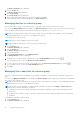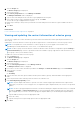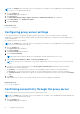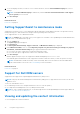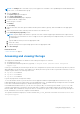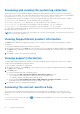Users Guide
Table Of Contents
- SupportAssist Version 2.2 for Dell OpenManage Essentials User's Guide
- Overview
- Installing, upgrading, and uninstalling SupportAssist
- Using Dell SupportAssist
- Starting SupportAssist
- Getting started with SupportAssist
- Configuring the default device type credentials
- Configuring the local SMTP e-mail server settings
- Verification of device status
- Connectivity test
- Editing device credentials
- Resetting the device-specific credentials to the default device type credentials
- Overwriting the device-specific credentials with the default device type credentials
- Filtering the system log collection
- Sending the system logs manually
- Enabling or disabling the automatic collection of system logs
- Enabling or disabling the scheduling of system log collection
- Scheduling the periodic collection of system logs
- Default system log collection schedule
- Disabling the scheduling of system log collection for a specific device type
- Viewing the case list
- Viewing the device inventory
- Filtering the displayed data
- Removing filters from the displayed data
- Sorting the displayed data
- Device grouping
- Device credentials used by SupportAssist
- Configuring the system credentials
- Auto update
- Configuring proxy server settings
- Confirming connectivity through the proxy server
- Opting in or opting out from ProSupport Plus server recommendation report emails
- Configuring e-mail notification settings
- Setting SupportAssist to maintenance mode
- Support for Dell OEM servers
- Viewing and updating the contact information
- Accessing and viewing the logs
- Accessing and viewing the system log collection
- Viewing SupportAssist product information
- Viewing support information
- Accessing the context-sensitive help
- Troubleshooting
- Installing SupportAssist
- Registration problem
- Ensuring successful communication between the SupportAssist application and the SupportAssist server
- Verifying the installation of the collection components
- Launching SupportAssist
- Services
- Collection error
- Collection upload error
- Security
- Troubleshooting SSL connection failure
- Service contract
- Service Tag warnings
- Dell SupportAssist user interface
- Related documents and resources
- Error code appendix
Related references
Editing device credentials on page 23
Managing the credentials of a device group on page 32
Configuring the default device type credentials on page 19
Configuring the system credentials
System credentials refers to the credentials of a user account that is a member of the OpenManage Essentials Administrators,
Power Users, or Site Administrators group. SupportAssist requires the system credentials to connect to OpenManage Essentials
for retrieving device and alert information.
To configure the system credentials:
NOTE: If you change the system credentials because of the security policy requirements of your company or for other
reasons, you must ensure that the System Credentials are also updated in SupportAssist. Alternatively, you can create a
service account that never expires, and provide the service account credentials in SupportAssist.
NOTE: The Settings tab is accessible only if you are logged on as a member of the OpenManage Essentials Administrators,
Power Users, or Site Administrators group.
1. Click the Settings tab.
The System Logs page is displayed.
2. Click System Credentials.
The System Credentials page is displayed.
3. Type the user name, password, and confirm the password in the appropriate fields.
NOTE:
The user account must be a member of the OpenManage Essentials Administrators, Power Users, or Site
Administrators group.
4. Click Save Changes.
Auto update
NOTE:
It is recommended that you enable auto update to ensure that SupportAssist is up-to-date with the latest features
and enhancements.
The auto update feature, when enabled, ensures that SupportAssist and the associated collection components are automatically
updated, when an update is available. By default, the SupportAssist application checks if any updates are available, every
Monday at 11 am (management server date and time). If updates are available:
● If auto update is enabled, the updates are downloaded and automatically installed in the background.
● If auto update is disabled, the Update Available notification window is displayed. You can click Install to download and
install the latest updates.
To enable auto update, see Enabling auto update.
If you click Cancel in the Update Available notification window or an error occurs during the update process, on refreshing
the web browser, the
Update Available notification is displayed in the SupportAssist header. You can click the Update
Available notification to download and install the updates at a later time.
NOTE:
After the updates are downloaded and installed, an update successful message is displayed. To view and use the
latest updates and enhancements, you must refresh the SupportAssist dashboard.
The log file, AutoUpdate-log-file.txt, related to the SupportAssist update can be located at C:\Program Files
(x86)\Dell\Dell Integrated Support\logs.
Enabling auto update
To enable auto update:
Using Dell SupportAssist
35