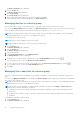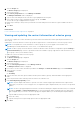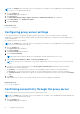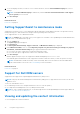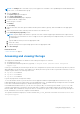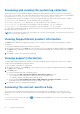Users Guide
Table Of Contents
- SupportAssist Version 2.2 for Dell OpenManage Essentials User's Guide
- Overview
- Installing, upgrading, and uninstalling SupportAssist
- Using Dell SupportAssist
- Starting SupportAssist
- Getting started with SupportAssist
- Configuring the default device type credentials
- Configuring the local SMTP e-mail server settings
- Verification of device status
- Connectivity test
- Editing device credentials
- Resetting the device-specific credentials to the default device type credentials
- Overwriting the device-specific credentials with the default device type credentials
- Filtering the system log collection
- Sending the system logs manually
- Enabling or disabling the automatic collection of system logs
- Enabling or disabling the scheduling of system log collection
- Scheduling the periodic collection of system logs
- Default system log collection schedule
- Disabling the scheduling of system log collection for a specific device type
- Viewing the case list
- Viewing the device inventory
- Filtering the displayed data
- Removing filters from the displayed data
- Sorting the displayed data
- Device grouping
- Device credentials used by SupportAssist
- Configuring the system credentials
- Auto update
- Configuring proxy server settings
- Confirming connectivity through the proxy server
- Opting in or opting out from ProSupport Plus server recommendation report emails
- Configuring e-mail notification settings
- Setting SupportAssist to maintenance mode
- Support for Dell OEM servers
- Viewing and updating the contact information
- Accessing and viewing the logs
- Accessing and viewing the system log collection
- Viewing SupportAssist product information
- Viewing support information
- Accessing the context-sensitive help
- Troubleshooting
- Installing SupportAssist
- Registration problem
- Ensuring successful communication between the SupportAssist application and the SupportAssist server
- Verifying the installation of the collection components
- Launching SupportAssist
- Services
- Collection error
- Collection upload error
- Security
- Troubleshooting SSL connection failure
- Service contract
- Service Tag warnings
- Dell SupportAssist user interface
- Related documents and resources
- Error code appendix
2. Click the Groups tab.
The Device Groups page is displayed.
3. Select a device group.
4. In the Select group actions list, select Manage Credentials.
The Manage Credentials window is displayed.
5. Type the user name and password for the device type highlighted in the left pane.
6. If more than one device type is included in the device group, click Next.
The next device type is highlighted in the left pane.
7. Repeat step 5 and step 6 until you have provided the user name and password for all device types included in the device
group.
8. Click Save.
Related tasks
Device credentials used by SupportAssist on page 34
Viewing and updating the contact information of a device group
You can view or update the contact information, preferred contact method and time, and the parts dispatch information of a
device group.
Updating the contact information for a device group allows SupportAssist to send notifications to the device group contact.
NOTE: You can update the contact information of a device group only if you are logged on as a member of the
OpenManage Essentials Administrators, Power Users, or Site Administrators group.
NOTE: The device group contact information overrides the default contact information configured through the Settings >
Contact Information page. If there is a problem with devices included in a group, SupportAssist sends notifications to the
device group contact (not the default contact).
To update the contact information of a device group:
1. Click the Devices tab.
The Device Inventory page is displayed.
2. Click the Groups tab.
The Device Groups page is displayed.
3. Select a device group.
4. From the Select group actions list, select Manage Contacts.
The Manage Contacts window is displayed.
5. If you want to use the contact information provided in the Settings > Contact Information page, select Use Default.
6. Select the type of contact:
● Primary
● Secondary
7. Type the first name, last name, phone number, alternate phone number (optional), and email address in the appropriate
fields.
8. Select the preferred contact method, preferred contact hours, and time zone.
9. In the Parts Dispatch (Optional) section:
NOTE:
The parts dispatch information is optional. If the Dell Technical Support agent determines that a part must be
replaced in your system to resolve a support case, the replacement part is dispatched with your consent to the provided
address.
NOTE: The device group parts dispatch information overrides the default parts dispatch information that you configured
through the Settings > Contact Information page. If resolving a problem requires replacing a part, the replacement
part is shipped with your consent to the device group parts dispatch address (not the default parts dispatch address).
a. Type the address and city/town in the appropriate fields.
b. Select the country.
c. Type the state/province/region and zip/postal code in the appropriate fields.
10. Click Save.
Using Dell SupportAssist
33