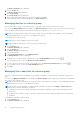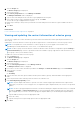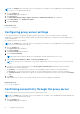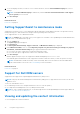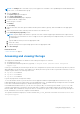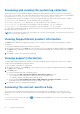Users Guide
Table Of Contents
- SupportAssist Version 2.2 for Dell OpenManage Essentials User's Guide
- Overview
- Installing, upgrading, and uninstalling SupportAssist
- Using Dell SupportAssist
- Starting SupportAssist
- Getting started with SupportAssist
- Configuring the default device type credentials
- Configuring the local SMTP e-mail server settings
- Verification of device status
- Connectivity test
- Editing device credentials
- Resetting the device-specific credentials to the default device type credentials
- Overwriting the device-specific credentials with the default device type credentials
- Filtering the system log collection
- Sending the system logs manually
- Enabling or disabling the automatic collection of system logs
- Enabling or disabling the scheduling of system log collection
- Scheduling the periodic collection of system logs
- Default system log collection schedule
- Disabling the scheduling of system log collection for a specific device type
- Viewing the case list
- Viewing the device inventory
- Filtering the displayed data
- Removing filters from the displayed data
- Sorting the displayed data
- Device grouping
- Device credentials used by SupportAssist
- Configuring the system credentials
- Auto update
- Configuring proxy server settings
- Confirming connectivity through the proxy server
- Opting in or opting out from ProSupport Plus server recommendation report emails
- Configuring e-mail notification settings
- Setting SupportAssist to maintenance mode
- Support for Dell OEM servers
- Viewing and updating the contact information
- Accessing and viewing the logs
- Accessing and viewing the system log collection
- Viewing SupportAssist product information
- Viewing support information
- Accessing the context-sensitive help
- Troubleshooting
- Installing SupportAssist
- Registration problem
- Ensuring successful communication between the SupportAssist application and the SupportAssist server
- Verifying the installation of the collection components
- Launching SupportAssist
- Services
- Collection error
- Collection upload error
- Security
- Troubleshooting SSL connection failure
- Service contract
- Service Tag warnings
- Dell SupportAssist user interface
- Related documents and resources
- Error code appendix
The Device Inventory page is displayed.
2. Click the Groups tab.
The Device Groups page is displayed.
3. Click Create Group.
The Create Group window is displayed.
4. Type a unique name and description for the device group and click Save.
The device group that you created is displayed in the Device Groups page.
Managing devices in a device group
After creating a device group, you can select the devices you want to add or remove from the device group.
You can use the Manage Devices action available in the Device Groups page to add or remove devices from the device group.
Before you begin, makes sure that you have already created a device group. See Creating a device group.
NOTE: You can add or remove devices from a device groups only if you are logged on as a member of the OpenManage
Essentials Administrators, Power Users, or Site Administrators group.
To manage devices in a device group:
NOTE: A device can be included in only one device group.
NOTE: You add up to 100 devices to a device group in a single operation.
1. Click the Devices tab.
The Device Inventory page is displayed.
2. Click the Groups tab.
The Device Groups page is displayed.
3. Select a device group.
4. In the Select group actions list, select Manage Devices.
The Manage Devices window is displayed.
5. To add devices to the device group, select the devices in the Ungrouped Devices pane, and click
.
The selected devices are moved to the Devices In Current Group pane.
6. To remove devices from the device group, select the devices in the Devices In Current Group pane, and click .
The selected devices are moved to the Ungrouped Devices pane.
7. Click Save.
Managing the credentials of a device group
If the device types within a device group differ from the default credentials, you must provide the credentials of those device
types.
You can use the Manage Credentials option available in the Device Groups page to configure the credentials for the different
device types within a device group.
NOTE:
You can manage credentials of a device group only if you are logged on as a member of the OpenManage Essentials
Administrators, Power Users, or Site Administrators group.
NOTE: The device group credentials override the default credentials configured in the Settings > System Logs page.
When the device group credentials are configured:
● SupportAssist uses the device group credentials (not the default credentials) to collect system information from the
device type.
● If SupportAssist is unable to connect to the device using the device group credentials, SupportAssist uses the default
credentials.
To manage the credentials of a device group:
1. Click the Devices tab.
The Device Inventory page is displayed.
32
Using Dell SupportAssist