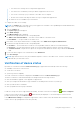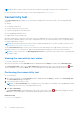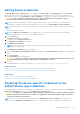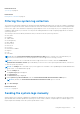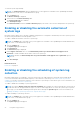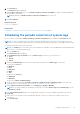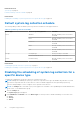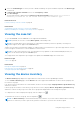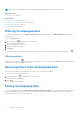Users Guide
Table Of Contents
- SupportAssist Version 2.2 for Dell OpenManage Essentials User's Guide
- Overview
- Installing, upgrading, and uninstalling SupportAssist
- Using Dell SupportAssist
- Starting SupportAssist
- Getting started with SupportAssist
- Configuring the default device type credentials
- Configuring the local SMTP e-mail server settings
- Verification of device status
- Connectivity test
- Editing device credentials
- Resetting the device-specific credentials to the default device type credentials
- Overwriting the device-specific credentials with the default device type credentials
- Filtering the system log collection
- Sending the system logs manually
- Enabling or disabling the automatic collection of system logs
- Enabling or disabling the scheduling of system log collection
- Scheduling the periodic collection of system logs
- Default system log collection schedule
- Disabling the scheduling of system log collection for a specific device type
- Viewing the case list
- Viewing the device inventory
- Filtering the displayed data
- Removing filters from the displayed data
- Sorting the displayed data
- Device grouping
- Device credentials used by SupportAssist
- Configuring the system credentials
- Auto update
- Configuring proxy server settings
- Confirming connectivity through the proxy server
- Opting in or opting out from ProSupport Plus server recommendation report emails
- Configuring e-mail notification settings
- Setting SupportAssist to maintenance mode
- Support for Dell OEM servers
- Viewing and updating the contact information
- Accessing and viewing the logs
- Accessing and viewing the system log collection
- Viewing SupportAssist product information
- Viewing support information
- Accessing the context-sensitive help
- Troubleshooting
- Installing SupportAssist
- Registration problem
- Ensuring successful communication between the SupportAssist application and the SupportAssist server
- Verifying the installation of the collection components
- Launching SupportAssist
- Services
- Collection error
- Collection upload error
- Security
- Troubleshooting SSL connection failure
- Service contract
- Service Tag warnings
- Dell SupportAssist user interface
- Related documents and resources
- Error code appendix
NOTE: Dell PowerVault MD 38XX series storage arrays are not displayed on the device inventory page.
Related concepts
Device Inventory on page 49
Related tasks
Filtering the displayed data on page 30
Removing filters from the displayed data on page 30
Sorting the displayed data on page 30
Error code appendix on page 64
Filtering the displayed data
You can filter the data displayed in the Device Inventory, Case List, and the device group Manage Devices pages based on
your preference.
To filter the displayed data:
1.
Click the filter icon
displayed in the column header.
The filter options are displayed.
2. Select the appropriate filter option.
3. Type or select filtering criteria.
4. Click Filter.
The displayed data is filtered based on the selected or provided criteria. The column header displays the filtered icon
.
Filtering options
When you click the filter icon
, the filtering option is displayed. Select the filtering option Contains to filter the data based
on alphanumeric characters provided in the field.
Removing filters from the displayed data
You can remove the filters that you applied if you want to view the complete data again.
To remove filters from the displayed data:
1. Click the filtered icon displayed in the column header.
The filter options are displayed.
2. Click Clear.
The complete data is displayed.
Sorting the displayed data
To sort the displayed data in the Case List, Device Inventory, or Device Groups pages, click a column header. The displayed
data is sorted and an arrow that indicates the sorting type (ascending or descending) is displayed next to the column title.
To reset the sorting, click the column header again.
30
Using Dell SupportAssist