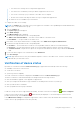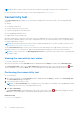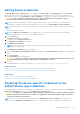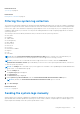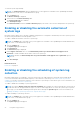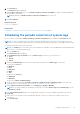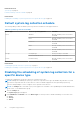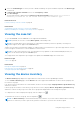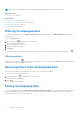Users Guide
Table Of Contents
- SupportAssist Version 2.2 for Dell OpenManage Essentials User's Guide
- Overview
- Installing, upgrading, and uninstalling SupportAssist
- Using Dell SupportAssist
- Starting SupportAssist
- Getting started with SupportAssist
- Configuring the default device type credentials
- Configuring the local SMTP e-mail server settings
- Verification of device status
- Connectivity test
- Editing device credentials
- Resetting the device-specific credentials to the default device type credentials
- Overwriting the device-specific credentials with the default device type credentials
- Filtering the system log collection
- Sending the system logs manually
- Enabling or disabling the automatic collection of system logs
- Enabling or disabling the scheduling of system log collection
- Scheduling the periodic collection of system logs
- Default system log collection schedule
- Disabling the scheduling of system log collection for a specific device type
- Viewing the case list
- Viewing the device inventory
- Filtering the displayed data
- Removing filters from the displayed data
- Sorting the displayed data
- Device grouping
- Device credentials used by SupportAssist
- Configuring the system credentials
- Auto update
- Configuring proxy server settings
- Confirming connectivity through the proxy server
- Opting in or opting out from ProSupport Plus server recommendation report emails
- Configuring e-mail notification settings
- Setting SupportAssist to maintenance mode
- Support for Dell OEM servers
- Viewing and updating the contact information
- Accessing and viewing the logs
- Accessing and viewing the system log collection
- Viewing SupportAssist product information
- Viewing support information
- Accessing the context-sensitive help
- Troubleshooting
- Installing SupportAssist
- Registration problem
- Ensuring successful communication between the SupportAssist application and the SupportAssist server
- Verifying the installation of the collection components
- Launching SupportAssist
- Services
- Collection error
- Collection upload error
- Security
- Troubleshooting SSL connection failure
- Service contract
- Service Tag warnings
- Dell SupportAssist user interface
- Related documents and resources
- Error code appendix
belonging to a particular Device Type and Credential Type at a time, see Overwriting the device-specific credentials with
the default device type credentials.
To reset the device-specific credentials to the default device type credentials:
NOTE: To reset the device-specific credentials to the Default Device Type Credentials, you must be logged on as a
member of the OpenManage Essentials Administrators, Power Users, or Site Administrators group.
1. Click the Devices tab.
The Device Inventory is displayed.
2. Select a device in the Device Inventory table.
The Edit Device Credentials link is enabled.
3. Click Edit Device Credentials.
The Edit Device Credentials dialog box is displayed.
4. Click Reset to Default Device Type Credentials.
NOTE: The Reset to Default Device Type Credentials link is displayed only if you had previously configured the
selected device with specific credentials.
The Confirmation dialog box is displayed.
CAUTION: If you select the Do not show this reminder again option, SupportAssist does not prompt for your
confirmation when you attempt to reset the device-specific credentials the next time.
5. Click Yes.
Related tasks
Editing device credentials on page 23
Overwriting the device-specific credentials with the
default device type credentials
If you had edited the credentials for several devices, and later want to overwrite the credentials for all those devices to the
Default Device Type Credentials, you can do so using the System Logs page.
CAUTION:
Once you overwrite the device-specific credentials, the Default Device Type Credentials overwrites
the credentials of devices that you had previously edited through the Edit Device Credentials link.
NOTE: You can overwrite the device-specific credentials to the Default Device Type Credentials for all devices
belonging to a particular Device Type and Credential Type at a time through the System Logs page. To reset the
device-specific credentials for only a particular device, see Resetting the device-specific credentials to the default device
type credentials.
To reset the device-specific credentials to the default device type credentials:
NOTE:
The Settings tab is accessible only if you are logged on as a member of the OpenManage Essentials Administrators,
Power Users, or Site Administrators group.
1. Click the Settings tab.
The System Logs page is displayed.
2. Select the device category from the Device Type list.
3. Select the credential category from the Credential Type list.
4. Select Overwrite the device-specific credentials with the Default Device Type Credentials for all devices
belonging to the current Device Type and Credential Type.
The Confirmation dialog box is displayed.
CAUTION:
If you select the Do not show this reminder again option, SupportAssist does not prompt for your
confirmation when you attempt to overwrite the device-specific credentials the next time.
5. Click Yes.
6. Click Save Changes.
24
Using Dell SupportAssist