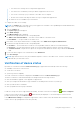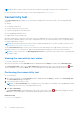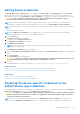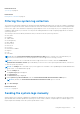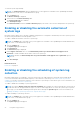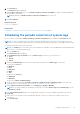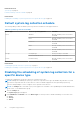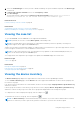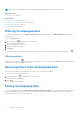Users Guide
Table Of Contents
- SupportAssist Version 2.2 for Dell OpenManage Essentials User's Guide
- Overview
- Installing, upgrading, and uninstalling SupportAssist
- Using Dell SupportAssist
- Starting SupportAssist
- Getting started with SupportAssist
- Configuring the default device type credentials
- Configuring the local SMTP e-mail server settings
- Verification of device status
- Connectivity test
- Editing device credentials
- Resetting the device-specific credentials to the default device type credentials
- Overwriting the device-specific credentials with the default device type credentials
- Filtering the system log collection
- Sending the system logs manually
- Enabling or disabling the automatic collection of system logs
- Enabling or disabling the scheduling of system log collection
- Scheduling the periodic collection of system logs
- Default system log collection schedule
- Disabling the scheduling of system log collection for a specific device type
- Viewing the case list
- Viewing the device inventory
- Filtering the displayed data
- Removing filters from the displayed data
- Sorting the displayed data
- Device grouping
- Device credentials used by SupportAssist
- Configuring the system credentials
- Auto update
- Configuring proxy server settings
- Confirming connectivity through the proxy server
- Opting in or opting out from ProSupport Plus server recommendation report emails
- Configuring e-mail notification settings
- Setting SupportAssist to maintenance mode
- Support for Dell OEM servers
- Viewing and updating the contact information
- Accessing and viewing the logs
- Accessing and viewing the system log collection
- Viewing SupportAssist product information
- Viewing support information
- Accessing the context-sensitive help
- Troubleshooting
- Installing SupportAssist
- Registration problem
- Ensuring successful communication between the SupportAssist application and the SupportAssist server
- Verifying the installation of the collection components
- Launching SupportAssist
- Services
- Collection error
- Collection upload error
- Security
- Troubleshooting SSL connection failure
- Service contract
- Service Tag warnings
- Dell SupportAssist user interface
- Related documents and resources
- Error code appendix
NOTE: The device status e-mail is sent only if there are devices with setup issues that were not notified earlier.
For more information on the device status, see the status descriptions in Device Inventory.
Connectivity test
The Connectivity Test page enables you to verify and test SupportAssist connectivity status to the following dependent
resources:
● Internet
● Local SMTP e-mail server
● Dell File Transfer Protocol (FTP) server
● Collection file upload server hosted by Dell
● Dell OpenManage Essentials service
● SupportAssist server hosted by Dell
By default, SupportAssist verifies the connectivity status to the dependent resources every day at 11 pm (management server
time). If there is a problem with the connectivity to a dependent resource, an e-mail notification is sent to your primary and/or
secondary SupportAssist contacts.
NOTE: The e-mail notification is only sent if you have configured SupportAssist to use the local SMTP e-mail server. See
Configuring the local SMTP e-mail server settings.
On the Connectivity Test page, you can view the connectivity test status and also test SupportAssist connectivity to the
dependent resources. The connectivity test page is refreshed periodically to display the connectivity status information.
NOTE:
If you test connectivity to the Dell SupportAssist Server, a connectivity status e-mail is sent to your primary and
secondary contact.
Viewing the connectivity test status
To view the connectivity test status:
Move the mouse pointer over the
user name
link that is displayed beside the Help link, and then click Connectivity Test.
The Connectivity Status column of the Connectivity Test page displays the result of the connectivity test. If an Error
status is displayed, you can click the Error link to view the description of the problem and the possible resolution steps.
Performing the connectivity test
To test connectivity:
1. Move the mouse pointer over the
user name
link that is displayed beside the Help link, and then click Connectivity Test.
The Connectivity Test page is displayed.
2. Select the tests that you want to verify.
NOTE:
The Test Connectivity button is enabled only if you are logged on as a member of the OpenManage Essentials
Administrators, Power Users, or Site Administrators group.
3. Click Test Connectivity.
The Connectivity Status column displays the result of the connectivity test. If an
Error status is displayed, click the
Error link to view the description of the problem and the possible resolution steps.
Related concepts
Connectivity Test on page 58
22
Using Dell SupportAssist