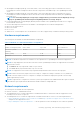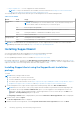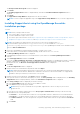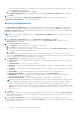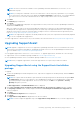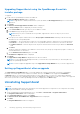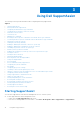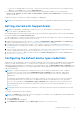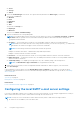Users Guide
Table Of Contents
- SupportAssist Version 2.2 for Dell OpenManage Essentials User's Guide
- Overview
- Installing, upgrading, and uninstalling SupportAssist
- Using Dell SupportAssist
- Starting SupportAssist
- Getting started with SupportAssist
- Configuring the default device type credentials
- Configuring the local SMTP e-mail server settings
- Verification of device status
- Connectivity test
- Editing device credentials
- Resetting the device-specific credentials to the default device type credentials
- Overwriting the device-specific credentials with the default device type credentials
- Filtering the system log collection
- Sending the system logs manually
- Enabling or disabling the automatic collection of system logs
- Enabling or disabling the scheduling of system log collection
- Scheduling the periodic collection of system logs
- Default system log collection schedule
- Disabling the scheduling of system log collection for a specific device type
- Viewing the case list
- Viewing the device inventory
- Filtering the displayed data
- Removing filters from the displayed data
- Sorting the displayed data
- Device grouping
- Device credentials used by SupportAssist
- Configuring the system credentials
- Auto update
- Configuring proxy server settings
- Confirming connectivity through the proxy server
- Opting in or opting out from ProSupport Plus server recommendation report emails
- Configuring e-mail notification settings
- Setting SupportAssist to maintenance mode
- Support for Dell OEM servers
- Viewing and updating the contact information
- Accessing and viewing the logs
- Accessing and viewing the system log collection
- Viewing SupportAssist product information
- Viewing support information
- Accessing the context-sensitive help
- Troubleshooting
- Installing SupportAssist
- Registration problem
- Ensuring successful communication between the SupportAssist application and the SupportAssist server
- Verifying the installation of the collection components
- Launching SupportAssist
- Services
- Collection error
- Collection upload error
- Security
- Troubleshooting SSL connection failure
- Service contract
- Service Tag warnings
- Dell SupportAssist user interface
- Related documents and resources
- Error code appendix
● Server
● Storage
● Switch
3. Select the Credential Type from the list. The options listed vary based on the Device Type you selected.
The options for Server are:
● Windows
● Linux
● ESX/ESXi
● iDRAC
● CMC
The options for Storage are:
● EqualLogic
● MD Series
The option for Switch is Dell Networking.
4. Type the credentials in the corresponding fields:
NOTE: For Dell Networking switches (previously Force10 and PowerConnect), the Username, Password, and Enable
Password fields are optional. However, information must be provided for these fields if the Networking switch is
configured with these details.
● Username — The user name must contain one or more printable characters, and not exceed 104 characters.
NOTE: Windows user names must be of the form [Domain\Username]. You can also use a period [ . ] to indicate the
local domain. This rule does not apply to Linux or ESX/ESXi credentials.
NOTE: For Networking switches the domain name need not be specified.
Examples of Windows user names: .\Administrator; MyDomain\MyUsername
Example of Linux, ESX/ESXi user name: Username
● Password — The user password must contain one or more printable characters, and not exceed 127 characters.
● Enable Password — For Ethernet switches only. The enable password must contain one or more printable characters,
and not exceed 127 characters.
● Community String — For EqualLogic storage arrays only. The community string of the storage device.
NOTE: The Default Device Type Credentials are encrypted and saved locally.
5. Repeat step 2 to step 4 until you have configured the default credentials for all device types in your environment.
6. Click Save Changes.
If the credentials for a device differs from the Default Device Type Credentials you provided, you can edit the device
credentials for that particular device. For more information about providing the credentials for a specific device, see Editing
device credentials.
Related references
System Logs on page 53
Editing device credentials on page 23
Related tasks
Device credentials used by SupportAssist on page 34
Configuring the local SMTP e-mail server settings
If you have a Simple Mail Transfer Protocol (SMTP) server in your environment, you can configure SupportAssist to send you
device status and connectivity status e-mail notifications through the local SMTP server.
NOTE:
You may not receive certain device status and connectivity status e-mails in the following scenarios:
● An SMTP server is available in your environment, but:
20 Using Dell SupportAssist