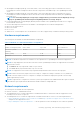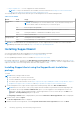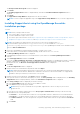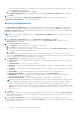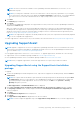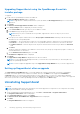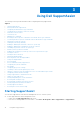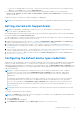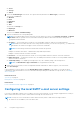Users Guide
Table Of Contents
- SupportAssist Version 2.2 for Dell OpenManage Essentials User's Guide
- Overview
- Installing, upgrading, and uninstalling SupportAssist
- Using Dell SupportAssist
- Starting SupportAssist
- Getting started with SupportAssist
- Configuring the default device type credentials
- Configuring the local SMTP e-mail server settings
- Verification of device status
- Connectivity test
- Editing device credentials
- Resetting the device-specific credentials to the default device type credentials
- Overwriting the device-specific credentials with the default device type credentials
- Filtering the system log collection
- Sending the system logs manually
- Enabling or disabling the automatic collection of system logs
- Enabling or disabling the scheduling of system log collection
- Scheduling the periodic collection of system logs
- Default system log collection schedule
- Disabling the scheduling of system log collection for a specific device type
- Viewing the case list
- Viewing the device inventory
- Filtering the displayed data
- Removing filters from the displayed data
- Sorting the displayed data
- Device grouping
- Device credentials used by SupportAssist
- Configuring the system credentials
- Auto update
- Configuring proxy server settings
- Confirming connectivity through the proxy server
- Opting in or opting out from ProSupport Plus server recommendation report emails
- Configuring e-mail notification settings
- Setting SupportAssist to maintenance mode
- Support for Dell OEM servers
- Viewing and updating the contact information
- Accessing and viewing the logs
- Accessing and viewing the system log collection
- Viewing SupportAssist product information
- Viewing support information
- Accessing the context-sensitive help
- Troubleshooting
- Installing SupportAssist
- Registration problem
- Ensuring successful communication between the SupportAssist application and the SupportAssist server
- Verifying the installation of the collection components
- Launching SupportAssist
- Services
- Collection error
- Collection upload error
- Security
- Troubleshooting SSL connection failure
- Service contract
- Service Tag warnings
- Dell SupportAssist user interface
- Related documents and resources
- Error code appendix
The Ready to Install the Program window is displayed.
4. Click Install.
The Installing SupportAssist window is displayed briefly, and then the Installation Wizard Completed window is
displayed.
5. Click Finish.
The SupportAssist Setup Wizard is displayed in a new browser window.
NOTE: You must complete all applicable steps in the SupportAssist Setup Wizard before you can use SupportAssist.
Installing SupportAssist using the OpenManage Essentials
installation package
To install:
NOTE: Before you begin, make sure that:
● The system is able to connect to the Internet.
● You have Administrator rights on the system.
● Port 443 is open on the firewall to access https://ftp.dell.com, https://ddldropbox.us.dell.com/upload.ashx/, https://
apidp.dell.com/support/case/v2/WebCase, and https://api.dell.com/support/case/v2/WebCase?wsdl.
NOTE: If the installation of SupportAssist is unsuccessful, you can retry the installation later. To
retry the installation, right-click the DellSupportAssistSetup.exe file available at C:\Program
Files\Dell\SysMgt\Essentials\SupportAssistSetup or the OpenManage Essentials custom installation folder,
and select Run as administrator.
1. Extract the OpenManage Essentials installation package to a folder on the system.
2. In the folder where you extracted the installation package, double-click the Autorun.exe file.
The Dell OpenManage Install window is displayed.
3. If OpenManage Essentials version 2.2 is not installed on the system, make sure that Dell OpenManage Essentials is
selected.
4. Select Dell SupportAssist, and then click Install.
If you selected Dell OpenManage Essentials and Dell SupportAssist, installation of OpenManage Essentials is completed
and then SupportAssist is installed. The system prerequisites for installing SupportAssist are verified. If the system
prerequisites are met, the Welcome to Dell SupportAssist Installer window is displayed.
5. Click Next.
The License Agreement window is displayed.
6. Read the terms in the communication requirements and click I Agree.
NOTE:
SupportAssist installation requires that you allow Dell to save certain Personally Identifiable Information (PII)
such as your contact information, administrator credentials of the devices to be monitored, and so on. SupportAssist
installation cannot proceed unless you allow Dell to save your PII.
7. Read the software license agreement, click I Agree, and then click Next.
If the system connects to the internet through a proxy server, the Proxy Settings window is displayed. Else, the Installing
SupportAssist window is displayed briefly, and then the Installation Completed window is displayed.
8. If the Proxy Settings window is displayed, provide the following:
a. In the Server Address field, type the proxy server address or name.
b. In the Port field, type the proxy port number.
NOTE:
If the proxy server credentials are not provided, SupportAssist connects to the proxy server as an
anonymous user.
c. If the proxy server requires authentication, select Proxy requires authentication, and then provide the following
information in the corresponding fields:
● Username — The user name must contain one or more printable characters, and must not exceed 104 characters.
● Password — The password must contain one or more printable characters, and must not exceed 127 characters.
● Confirm Password — Re-enter the password. The password must match with the one provided in the Password
field.
d. Click Install.
Installing, upgrading, and uninstalling SupportAssist
13