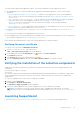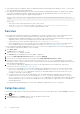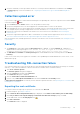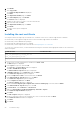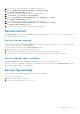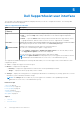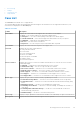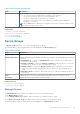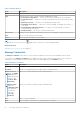Users Guide
Table Of Contents
- SupportAssist Version 2.1 for Dell OpenManage Essentials User's Guide
- Overview
- Installing, upgrading, and uninstalling SupportAssist
- Using Dell SupportAssist
- Starting SupportAssist
- Getting started with SupportAssist
- Configuring the default device type credentials
- Configuring the local SMTP e-mail server settings
- Verification of device status
- Connectivity test
- Editing device credentials
- Resetting the device-specific credentials to the default device type credentials
- Overwriting the device-specific credentials with the default device type credentials
- Filtering the system log collection
- Sending the system logs manually
- Enabling or disabling the automatic collection of system logs
- Enabling or disabling the scheduling of system log collection
- Scheduling the periodic collection of system logs
- Default system log collection schedule
- Disabling the scheduling of system log collection for a specific device type
- Viewing the case list
- Viewing the device inventory
- Filtering the displayed data
- Removing filters from the displayed data
- Sorting the displayed data
- Device grouping
- Device credentials used by SupportAssist
- Configuring the system credentials
- Auto update
- Configuring proxy server settings
- Confirming connectivity through the proxy server
- Configuring e-mail notification settings
- Setting SupportAssist to maintenance mode
- Support for Dell OEM servers
- Viewing and updating the contact information
- Accessing and viewing the logs
- Accessing and viewing the system log collection
- Viewing SupportAssist product information
- Viewing support information
- Accessing the context-sensitive help
- Troubleshooting
- Installing SupportAssist
- Registration problem
- Ensuring successful communication between the SupportAssist application and the SupportAssist server
- Verifying the installation of the collection components
- Launching SupportAssist
- Services
- Collection error
- Collection upload error
- Security
- Troubleshooting SSL connection failure
- Service contract
- Service Tag warnings
- Dell SupportAssist user interface
- Related documents and resources
- Error code appendix
16. Perform step 11 to step 15 until all three certificate files are imported.
17. Right-click Intermediate Certification Authorities > All Tasks > Import.
The Certificate Import Wizard is displayed.
18. Perform step 12 to step 15 until all three certificate files are imported.
19. In Console Root, click Certificates – Local Computer.
20. Right-click Trusted Root Certification Authority, point to All Tasks and click Import.
The Certificate Import Wizard is displayed.
21. Perform step 12 to step 15 until all three certificate files are imported.
22. Right-click Intermediate Certification Authorities, point to All Tasks and click Import.
The Certificate Import Wizard is displayed.
23. Perform step 12 to step 15 until all three certificate files are imported.
Service contract
The Service Contract column on the Case List report, may display a warning icon or Unknown. See the following sections for
more information about these messages.
Service contract warning
A warning icon may appear in the Service Contract column of some cases if the associated device is not covered under a Dell
service contract or the service contract has expired.
If any cases display a warning icon in the Service Contract column:
1. Move the pointer over the warning icon to display a tool tip.
2. Click the Dell Support link displayed in the tool tip to open the service contract information page.
You can obtain current service contract information for your Dell devices, obtain new service contracts, and so on.
Service contract type is unknown
The Service Contract column on Case List report displays unknown for all existing support cases.
This issue occurs when you upgrade SupportAssist. Once an alert is received from the device, the Service Contract column is
updated with the appropriate service contract type.
Service Tag warnings
On rare occasions some cases may display an invalid Dell Service Tag warning.
To resolve Service Tag warnings:
1. Identify the Service Tag for your device.
2. Contact Dell Technical Support. See Contacting Dell.
Troubleshooting
45