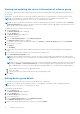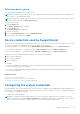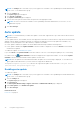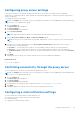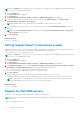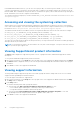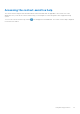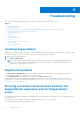Users Guide
Table Of Contents
- SupportAssist Version 2.1 for Dell OpenManage Essentials User's Guide
- Overview
- Installing, upgrading, and uninstalling SupportAssist
- Using Dell SupportAssist
- Starting SupportAssist
- Getting started with SupportAssist
- Configuring the default device type credentials
- Configuring the local SMTP e-mail server settings
- Verification of device status
- Connectivity test
- Editing device credentials
- Resetting the device-specific credentials to the default device type credentials
- Overwriting the device-specific credentials with the default device type credentials
- Filtering the system log collection
- Sending the system logs manually
- Enabling or disabling the automatic collection of system logs
- Enabling or disabling the scheduling of system log collection
- Scheduling the periodic collection of system logs
- Default system log collection schedule
- Disabling the scheduling of system log collection for a specific device type
- Viewing the case list
- Viewing the device inventory
- Filtering the displayed data
- Removing filters from the displayed data
- Sorting the displayed data
- Device grouping
- Device credentials used by SupportAssist
- Configuring the system credentials
- Auto update
- Configuring proxy server settings
- Confirming connectivity through the proxy server
- Configuring e-mail notification settings
- Setting SupportAssist to maintenance mode
- Support for Dell OEM servers
- Viewing and updating the contact information
- Accessing and viewing the logs
- Accessing and viewing the system log collection
- Viewing SupportAssist product information
- Viewing support information
- Accessing the context-sensitive help
- Troubleshooting
- Installing SupportAssist
- Registration problem
- Ensuring successful communication between the SupportAssist application and the SupportAssist server
- Verifying the installation of the collection components
- Launching SupportAssist
- Services
- Collection error
- Collection upload error
- Security
- Troubleshooting SSL connection failure
- Service contract
- Service Tag warnings
- Dell SupportAssist user interface
- Related documents and resources
- Error code appendix
● Use WMI along with the server Integrated Dell Remote Access Controller (iDRAC).
● Use Simple Network Management Protocol (SNMP) instead of WMI.
NOTE: For a list of supported OEM devices, see the Dell SupportAssist for Dell OpenManage Essentials Support Matrix at
https://www.dell.com/serviceabilitytools.
Viewing and updating the contact information
To view and update the contact information:
NOTE: The Settings tab is accessible only if you are logged on as a member of the OpenManage Essentials Administrators,
Power Users, or Site Administrators group.
1. Click the Settings tab.
The System Logs page is displayed.
2. Click Contact Information.
The Contact Information page is displayed.
3. If required, edit the company name.
4. Select the type of contact:
● Primary
● Secondary
5. Type the first name, last name, phone number, alternate phone number (optional), and e-mail address in the appropriate
fields.
6. Select the preferred contact method, preferred contact hours, and time zone.
7. In the Parts Dispatch (Optional) section:
NOTE:
The parts dispatch information is optional. If the Dell Technical Support agent determines that a part needs to
be replaced in your environment to resolve a support case, the replacement part is dispatched with your consent to the
provided address.
a. Type the address and city/town in the appropriate fields.
b. Select the country.
c. Type the state/province/region and zip/postal code in the appropriate fields.
8. Click Save Changes.
Related references
Contact Information on page 56
Accessing and viewing the logs
The SupportAssist dashboard stores Windows events and log messages in two locations:
● The Windows Event Log
● The dashboard installation logs directory (typically, C:\Program Files (x86)\Dell\Dell Integrated
Support\logs.
A new log is created daily at 11:59 PM as per the time zone configured in the system, and is stored in the logs directory with the
date appended to the file extension. This enables you to identify the exact log file stored for a given date when alerts occur. For
example, log files similar to the following can be seen:
● log-file.txt 20120226
● log-file.txt 20120227
● log-file.txt 20120228
Log files are purged from storage after 45 days.
To view the Windows Event Log, invoke the Event Viewer application and then expand Applications and Services Logs. The
DellIntegratedSupport log file contains entries from the dashboard service. The dashboard logs messages here that correspond
to the value of the Windows Registry key, WindowsEventLogLevel, or higher.
Using Dell SupportAssist
37