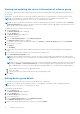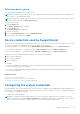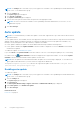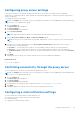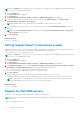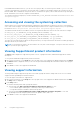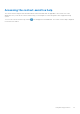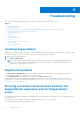Users Guide
Table Of Contents
- SupportAssist Version 2.1 for Dell OpenManage Essentials User's Guide
- Overview
- Installing, upgrading, and uninstalling SupportAssist
- Using Dell SupportAssist
- Starting SupportAssist
- Getting started with SupportAssist
- Configuring the default device type credentials
- Configuring the local SMTP e-mail server settings
- Verification of device status
- Connectivity test
- Editing device credentials
- Resetting the device-specific credentials to the default device type credentials
- Overwriting the device-specific credentials with the default device type credentials
- Filtering the system log collection
- Sending the system logs manually
- Enabling or disabling the automatic collection of system logs
- Enabling or disabling the scheduling of system log collection
- Scheduling the periodic collection of system logs
- Default system log collection schedule
- Disabling the scheduling of system log collection for a specific device type
- Viewing the case list
- Viewing the device inventory
- Filtering the displayed data
- Removing filters from the displayed data
- Sorting the displayed data
- Device grouping
- Device credentials used by SupportAssist
- Configuring the system credentials
- Auto update
- Configuring proxy server settings
- Confirming connectivity through the proxy server
- Configuring e-mail notification settings
- Setting SupportAssist to maintenance mode
- Support for Dell OEM servers
- Viewing and updating the contact information
- Accessing and viewing the logs
- Accessing and viewing the system log collection
- Viewing SupportAssist product information
- Viewing support information
- Accessing the context-sensitive help
- Troubleshooting
- Installing SupportAssist
- Registration problem
- Ensuring successful communication between the SupportAssist application and the SupportAssist server
- Verifying the installation of the collection components
- Launching SupportAssist
- Services
- Collection error
- Collection upload error
- Security
- Troubleshooting SSL connection failure
- Service contract
- Service Tag warnings
- Dell SupportAssist user interface
- Related documents and resources
- Error code appendix
NOTE: The Settings tab is accessible only if you are logged on as a member of the OpenManage Essentials Administrators,
Power Users, or Site Administrators group.
1. Click the Settings tab.
The System Logs page is displayed.
2. Click Preferences.
The Auto Update, Email Settings, Support Collection, and Maintenance Mode page is displayed.
3. To receive e-mail notifications when a new support case is opened, under Email Settings, select Receive email
notification when a new support case is opened.
NOTE: Disabling support case e-mail notifications also disables e-mail connectivity test e-mails.
4. To set the language in which you want to receive e-mail notifications, from the Preferred Email Language list, select a
language.
NOTE: The Preferred Email Language is enabled only when the Receive email notification when a new support
case is opened option is selected.
5. Click Save Changes.
Related references
Preferences on page 55
Setting SupportAssist to maintenance mode
SupportAssist can also be set in or out of Maintenance Mode. Maintenance Mode disables automatic case generation activity,
thereby allowing you to make infrastructure changes without generating unnecessary alerts.
To set SupportAssist in or out of Maintenance Mode:
NOTE:
The Settings tab is accessible only if you are logged on as a member of the OpenManage Essentials Administrators,
Power Users, or Site Administrators group.
1. Click the Settings tab.
The System Logs page is displayed.
2. Click Preferences.
The Auto Update, Email Settings, Support Collection, and Maintenance Mode page is displayed.
3. Under Maintenance Mode, select or clear Temporarily suspend case generation activity (for example, for purposes
of downtime, external troubleshooting, etc.) to toggle the Maintenance Mode status.
● If you select this option, SupportAssist is placed in maintenance mode.
● If you clear this option, SupportAssist is taken out of maintenance mode.
4. Click Save Changes.
A banner appears along the top of the SupportAssist dashboard displaying Maintenance Mode.
Once manually placed in maintenance mode, SupportAssist remains in that state unless you clear the option as in step 3.
NOTE:
The Maintenance Mode functionality, when set manually, differs from the manner in which the Maintenance
Mode feature handles event storms. See Event Handling for more information.
Related references
Preferences on page 55
Support for Dell OEM servers
SupportAssist also supports Dell Original Equipment Manufacturer (OEM) servers.
NOTE:
Using only the Windows Management Instrumentation (WMI) protocol, SupportAssist does not discover the OEM
Windows server.
To discover OEM Windows server:
36
Using Dell SupportAssist