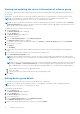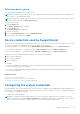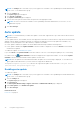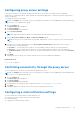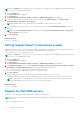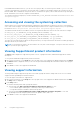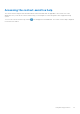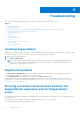Users Guide
Table Of Contents
- SupportAssist Version 2.1 for Dell OpenManage Essentials User's Guide
- Overview
- Installing, upgrading, and uninstalling SupportAssist
- Using Dell SupportAssist
- Starting SupportAssist
- Getting started with SupportAssist
- Configuring the default device type credentials
- Configuring the local SMTP e-mail server settings
- Verification of device status
- Connectivity test
- Editing device credentials
- Resetting the device-specific credentials to the default device type credentials
- Overwriting the device-specific credentials with the default device type credentials
- Filtering the system log collection
- Sending the system logs manually
- Enabling or disabling the automatic collection of system logs
- Enabling or disabling the scheduling of system log collection
- Scheduling the periodic collection of system logs
- Default system log collection schedule
- Disabling the scheduling of system log collection for a specific device type
- Viewing the case list
- Viewing the device inventory
- Filtering the displayed data
- Removing filters from the displayed data
- Sorting the displayed data
- Device grouping
- Device credentials used by SupportAssist
- Configuring the system credentials
- Auto update
- Configuring proxy server settings
- Confirming connectivity through the proxy server
- Configuring e-mail notification settings
- Setting SupportAssist to maintenance mode
- Support for Dell OEM servers
- Viewing and updating the contact information
- Accessing and viewing the logs
- Accessing and viewing the system log collection
- Viewing SupportAssist product information
- Viewing support information
- Accessing the context-sensitive help
- Troubleshooting
- Installing SupportAssist
- Registration problem
- Ensuring successful communication between the SupportAssist application and the SupportAssist server
- Verifying the installation of the collection components
- Launching SupportAssist
- Services
- Collection error
- Collection upload error
- Security
- Troubleshooting SSL connection failure
- Service contract
- Service Tag warnings
- Dell SupportAssist user interface
- Related documents and resources
- Error code appendix
Viewing and updating the contact information of a device group
You can view or update the contact information, preferred contact method and time, and the parts dispatch information of a
device group.
Updating the contact information for a device group allows SupportAssist to send notifications to the device group contact.
NOTE: You can update the contact information of a device group only if you are logged on as a member of the
OpenManage Essentials Administrators, Power Users, or Site Administrators group.
NOTE: The device group contact information overrides the default contact information configured through the Settings >
Contact Information page. If there is a problem with devices included in a group, SupportAssist sends notifications to the
device group contact (not the default contact).
To update the contact information of a device group:
1. Click the Devices tab.
The Device Inventory page is displayed.
2. Click the Groups tab.
The Device Groups page is displayed.
3. Select a device group.
4. From the Select group actions list, select Manage Contacts.
The Manage Contacts window is displayed.
5. If you want to use the contact information provided in the Settings > Contact Information page, select Use Default.
6. Select the type of contact:
● Primary
● Secondary
7. Type the first name, last name, phone number, alternate phone number (optional), and email address in the appropriate
fields.
8. Select the preferred contact method, preferred contact hours, and time zone.
9. In the Parts Dispatch (Optional) section:
NOTE:
The parts dispatch information is optional. If the Dell Technical Support agent determines that a part must be
replaced in your system to resolve a support case, the replacement part is dispatched with your consent to the provided
address.
NOTE: The device group parts dispatch information overrides the default parts dispatch information that you configured
through the Settings > Contact Information page. If resolving a problem requires replacing a part, the replacement
part is shipped with your consent to the device group parts dispatch address (not the default parts dispatch address).
a. Type the address and city/town in the appropriate fields.
b. Select the country.
c. Type the state/province/region and zip/postal code in the appropriate fields.
10. Click Save.
Editing device group details
You can edit the name and description of a device group based on your preference.
NOTE:
You can edit the device group details only if you are logged on as a member of the OpenManage Essentials
Administrators, Power Users, or Site Administrators group.
To edit the device group details:
1. Click the Devices tab.
The Device Inventory page is displayed.
2. Click the Groups tab.
The Device Groups page is displayed.
3. Select a device group.
4. From the Select group actions list, select Edit/Delete Group.
The Edit/Delete Group window is displayed.
5. Edit the name and description based on your preference and click Update.
32
Using Dell SupportAssist