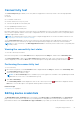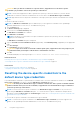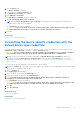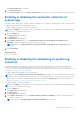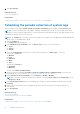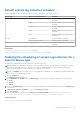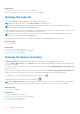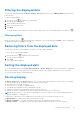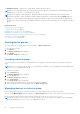Users Guide
Table Of Contents
- SupportAssist Version 2.1 for Dell OpenManage Essentials User's Guide
- Overview
- Installing, upgrading, and uninstalling SupportAssist
- Using Dell SupportAssist
- Starting SupportAssist
- Getting started with SupportAssist
- Configuring the default device type credentials
- Configuring the local SMTP e-mail server settings
- Verification of device status
- Connectivity test
- Editing device credentials
- Resetting the device-specific credentials to the default device type credentials
- Overwriting the device-specific credentials with the default device type credentials
- Filtering the system log collection
- Sending the system logs manually
- Enabling or disabling the automatic collection of system logs
- Enabling or disabling the scheduling of system log collection
- Scheduling the periodic collection of system logs
- Default system log collection schedule
- Disabling the scheduling of system log collection for a specific device type
- Viewing the case list
- Viewing the device inventory
- Filtering the displayed data
- Removing filters from the displayed data
- Sorting the displayed data
- Device grouping
- Device credentials used by SupportAssist
- Configuring the system credentials
- Auto update
- Configuring proxy server settings
- Confirming connectivity through the proxy server
- Configuring e-mail notification settings
- Setting SupportAssist to maintenance mode
- Support for Dell OEM servers
- Viewing and updating the contact information
- Accessing and viewing the logs
- Accessing and viewing the system log collection
- Viewing SupportAssist product information
- Viewing support information
- Accessing the context-sensitive help
- Troubleshooting
- Installing SupportAssist
- Registration problem
- Ensuring successful communication between the SupportAssist application and the SupportAssist server
- Verifying the installation of the collection components
- Launching SupportAssist
- Services
- Collection error
- Collection upload error
- Security
- Troubleshooting SSL connection failure
- Service contract
- Service Tag warnings
- Dell SupportAssist user interface
- Related documents and resources
- Error code appendix
The Send System Logs link is enabled.
3. Click Send System Logs.
The Collection Status column in the Device Inventory displays the status of the collection and upload of the system logs.
Enabling or disabling the automatic collection of
system logs
By default, when a support case is opened or updated, SupportAssist is configured to automatically collect the system logs from
the device that generated the alert and upload it to Dell.
To enable or disable the automatic collection of system logs:
NOTE: The Settings tab is accessible only if you are logged on as a member of the OpenManage Essentials Administrators,
Power Users, or Site Administrators group.
1. Click the Settings tab.
The System Logs page is displayed.
2. Click Preferences.
The Preferences page is displayed.
3. Under Support Collection, select or clear Automatically start a log collection when a new support case is
generated, to enable or disable the automatic collection of system logs.
NOTE: By default, the Automatically start a log collection when a new support case is generated option is
selected.
4. Click Save Changes.
Related references
Preferences on page 55
Enabling or disabling the scheduling of system log
collection
By default, SupportAssist is configured to collect the system logs from supported devices at periodic intervals and upload
it to Dell. For information about the default frequency of the collection of system logs, see Default system log collection
schedule. You can also customize the frequency of the collection of system logs for each device type. For more information, see
Scheduling the periodic collection of system logs.
To enable or disable the scheduling of system log collection:
NOTE:
Selecting the Enable system log collection scheduling option enables the collection and upload of system logs at
periodic intervals from all supported device types. If you do not want SupportAssist to collect the system logs for a specific
device type, you can disable scheduling for that specific device through the System Logs tab. For more information, see
Disabling scheduling of system log collection for a specific device type.
To enable scheduling of system log collection:
NOTE:
The Settings tab is accessible only if you are logged on as a member of the OpenManage Essentials Administrators,
Power Users, or Site Administrators group.
1. Click the Settings tab.
The System Logs page is displayed.
2. Click Preferences.
The Preferences page is displayed.
3. Under Support Collection, select or clear Enable system log collection scheduling, to enable or disable scheduling of
the collection of system logs.
NOTE: By default, the Enable system log collection scheduling option is selected.
Using Dell SupportAssist 25