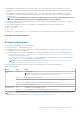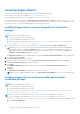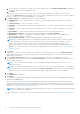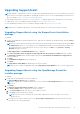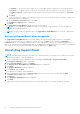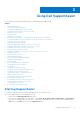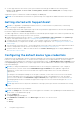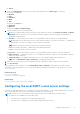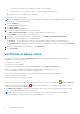Users Guide
Table Of Contents
- SupportAssist Version 2.1 for Dell OpenManage Essentials User's Guide
- Overview
- Installing, upgrading, and uninstalling SupportAssist
- Using Dell SupportAssist
- Starting SupportAssist
- Getting started with SupportAssist
- Configuring the default device type credentials
- Configuring the local SMTP e-mail server settings
- Verification of device status
- Connectivity test
- Editing device credentials
- Resetting the device-specific credentials to the default device type credentials
- Overwriting the device-specific credentials with the default device type credentials
- Filtering the system log collection
- Sending the system logs manually
- Enabling or disabling the automatic collection of system logs
- Enabling or disabling the scheduling of system log collection
- Scheduling the periodic collection of system logs
- Default system log collection schedule
- Disabling the scheduling of system log collection for a specific device type
- Viewing the case list
- Viewing the device inventory
- Filtering the displayed data
- Removing filters from the displayed data
- Sorting the displayed data
- Device grouping
- Device credentials used by SupportAssist
- Configuring the system credentials
- Auto update
- Configuring proxy server settings
- Confirming connectivity through the proxy server
- Configuring e-mail notification settings
- Setting SupportAssist to maintenance mode
- Support for Dell OEM servers
- Viewing and updating the contact information
- Accessing and viewing the logs
- Accessing and viewing the system log collection
- Viewing SupportAssist product information
- Viewing support information
- Accessing the context-sensitive help
- Troubleshooting
- Installing SupportAssist
- Registration problem
- Ensuring successful communication between the SupportAssist application and the SupportAssist server
- Verifying the installation of the collection components
- Launching SupportAssist
- Services
- Collection error
- Collection upload error
- Security
- Troubleshooting SSL connection failure
- Service contract
- Service Tag warnings
- Dell SupportAssist user interface
- Related documents and resources
- Error code appendix
○ The Secure Socket Layer (SSL) certificate of the SMTP server is expired.
○ An anti-virus software is blocking the SMTP server port configured in SupportAssist.
● An SMTP server is not available in your environment.
To configure the SMTP server settings:
NOTE: The Settings tab is accessible only if you are logged on as a member of the OpenManage Essentials Administrators,
Power Users, or Site Administrators group.
1. Click the Settings tab.
The System Logs page is displayed.
2. Click SMTP Settings.
The SMTP Settings page is displayed.
3. Provide the following information in the corresponding fields:
● SMTP server name/IP address — The name or the IP address of the SMTP server.
● Port Number— The port number of the SMTP server.
4. If the SMTP server require authentication for sending e-mails, select SMTP server requires authentication.
5. Provide the following information in the corresponding fields:
● Username — The user name must contain one or more printable characters, and not exceed 104 characters.
● Password — The user password must contain one or more printable characters, and not exceed 127 characters
● Confirm Password — Repeat the user password. The password should match with the one provided in the Password
field.
6. If your environment supports SSL communication, select Enable SSL.
7. Click Save Changes.
Verification of device status
By default, for each device listed in the Device Inventory page, SupportAssist automatically verifies the following:
● Availability of the device on the network
● Connection to the device
● System log collection capability
The result of the device verification is displayed in the Status column in the Device Inventory page.
The device verification is started automatically in the background in the following scenarios:
● After the installation, upgrade, or auto upgrade of SupportAssist
● After you configure the default device type credentials or schedule periodic collection of system logs.
● After you edit the device credentials.
● After you update the device group credentials
If a device is setup correctly for SupportAssist functionality, the status of the device is displayed as
Device Configured.
If there is an issue with the device setup, an Error status may be displayed. To view the description of the issue and
possible resolution steps, click the Error link.
If the SMTP Server Settings is configured in SupportAssist, a device status e-mail, that includes devices that have setup
issues is sent at 5 pm (management server time) each day.
NOTE: The device status e-mail is sent only if there are devices with setup issues that were not notified earlier.
For more information on the device status, see the status descriptions in Device Inventory.
20
Using Dell SupportAssist