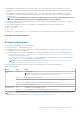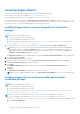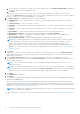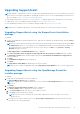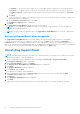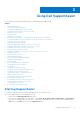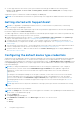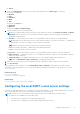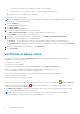Users Guide
Table Of Contents
- SupportAssist Version 2.1 for Dell OpenManage Essentials User's Guide
- Overview
- Installing, upgrading, and uninstalling SupportAssist
- Using Dell SupportAssist
- Starting SupportAssist
- Getting started with SupportAssist
- Configuring the default device type credentials
- Configuring the local SMTP e-mail server settings
- Verification of device status
- Connectivity test
- Editing device credentials
- Resetting the device-specific credentials to the default device type credentials
- Overwriting the device-specific credentials with the default device type credentials
- Filtering the system log collection
- Sending the system logs manually
- Enabling or disabling the automatic collection of system logs
- Enabling or disabling the scheduling of system log collection
- Scheduling the periodic collection of system logs
- Default system log collection schedule
- Disabling the scheduling of system log collection for a specific device type
- Viewing the case list
- Viewing the device inventory
- Filtering the displayed data
- Removing filters from the displayed data
- Sorting the displayed data
- Device grouping
- Device credentials used by SupportAssist
- Configuring the system credentials
- Auto update
- Configuring proxy server settings
- Confirming connectivity through the proxy server
- Configuring e-mail notification settings
- Setting SupportAssist to maintenance mode
- Support for Dell OEM servers
- Viewing and updating the contact information
- Accessing and viewing the logs
- Accessing and viewing the system log collection
- Viewing SupportAssist product information
- Viewing support information
- Accessing the context-sensitive help
- Troubleshooting
- Installing SupportAssist
- Registration problem
- Ensuring successful communication between the SupportAssist application and the SupportAssist server
- Verifying the installation of the collection components
- Launching SupportAssist
- Services
- Collection error
- Collection upload error
- Security
- Troubleshooting SSL connection failure
- Service contract
- Service Tag warnings
- Dell SupportAssist user interface
- Related documents and resources
- Error code appendix
● To start SupportAssist from a remote system, open a web browser and type the address in the following format:
https://<IP address or host name of management server>:Port Number/DIS. For example, https://
10.25.35.1:2607/DIS.
SupportAssist opens in a web browser window and displays the Cases page.
NOTE: The recommended screen resolution for optimal viewing of the SupportAssist dashboard is 1280 x 1024 or higher.
Getting started with SupportAssist
NOTE: If you upgraded to OpenManage Essentials version 2.2, you must run discovery and inventory of all existing
discovery ranges in OpenManage Essentials.
After installing SupportAssist and completing the steps in the setup wizard, the supported devices discovered in OpenManage
Essentials are displayed in the Device Inventory page.
To enable SupportAssist to monitor the supported devices, automatically generate support cases if there is a problem with any
devices, and upload the system log collection to Dell, you must:
1. Establish monitoring and system log collection — Configure the Default Device Type Credentials in the System Logs
page for each supported device type. See Configuring the default device type credentials.
2. Configure the local SMTP e-mail server settings — If a local SMTP e-mail server is available in your environment, it is
recommended that you configure the local SMTP server settings in SupportAssist. See Configuring the local SMTP e-mail
server settings.
3. Test the network connectivity status — Verify SupportAssist connectivity status to make sure that SupportAssist is able to
connect to all dependent network resources successfully. See Performing the connectivity test.
4. Verify the status of devices — Make sure that the devices in the Device Inventory page do not display an Error status.
See Verification of device status.
Configuring the default device type credentials
SupportAssist runs the appropriate collection components and gathers the system logs from OpenManage Essentials-managed
Dell server, storage, and switch devices. To run the collection components on your supported devices, you must configure
SupportAssist with the Administrator credentials for each managed device type. The Default Device Type Credentials section
in the System Logs page enables you to configure SupportAssist with the Administrator credentials for each supported device
type and credential type.
NOTE:
If you change the Administrator credentials because of the security policy requirements of your company or
for other reasons, you must ensure that the Default Device Type Credentials are also updated in SupportAssist.
Alternatively, you can create a service account that never expires, and provide the service account credentials in
SupportAssist.
For example, if the managed PowerEdge servers are part of a domain, you can create a service account on the domain
controller, and add the service account to the Local Administrators group of the managed server. Then, provide the
service account credentials in the Default Device Type Credentials page in SupportAssist. For more information, see
the Managing Windows Device Credentials in SupportAssist Using Service Account technical white paper at Dell.com/
SupportAssistGroup.
NOTE: SupportAssist does not require the credentials for collecting system logs from Dell PowerVault MD series storage
arrays.
To configure the default device type credentials:
NOTE:
The Settings tab is accessible only if you are logged on as a member of the OpenManage Essentials Administrators,
Power Users, or Site Administrators group.
1. Click the Settings tab.
The System Logs page is displayed.
2. Under Edit Device Credentials, select the Device Type from the list. You can select from:
● Server
● Storage
18
Using Dell SupportAssist