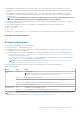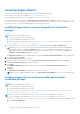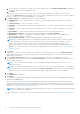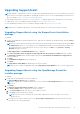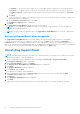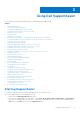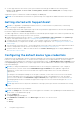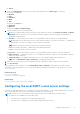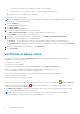Users Guide
Table Of Contents
- SupportAssist Version 2.1 for Dell OpenManage Essentials User's Guide
- Overview
- Installing, upgrading, and uninstalling SupportAssist
- Using Dell SupportAssist
- Starting SupportAssist
- Getting started with SupportAssist
- Configuring the default device type credentials
- Configuring the local SMTP e-mail server settings
- Verification of device status
- Connectivity test
- Editing device credentials
- Resetting the device-specific credentials to the default device type credentials
- Overwriting the device-specific credentials with the default device type credentials
- Filtering the system log collection
- Sending the system logs manually
- Enabling or disabling the automatic collection of system logs
- Enabling or disabling the scheduling of system log collection
- Scheduling the periodic collection of system logs
- Default system log collection schedule
- Disabling the scheduling of system log collection for a specific device type
- Viewing the case list
- Viewing the device inventory
- Filtering the displayed data
- Removing filters from the displayed data
- Sorting the displayed data
- Device grouping
- Device credentials used by SupportAssist
- Configuring the system credentials
- Auto update
- Configuring proxy server settings
- Confirming connectivity through the proxy server
- Configuring e-mail notification settings
- Setting SupportAssist to maintenance mode
- Support for Dell OEM servers
- Viewing and updating the contact information
- Accessing and viewing the logs
- Accessing and viewing the system log collection
- Viewing SupportAssist product information
- Viewing support information
- Accessing the context-sensitive help
- Troubleshooting
- Installing SupportAssist
- Registration problem
- Ensuring successful communication between the SupportAssist application and the SupportAssist server
- Verifying the installation of the collection components
- Launching SupportAssist
- Services
- Collection error
- Collection upload error
- Security
- Troubleshooting SSL connection failure
- Service contract
- Service Tag warnings
- Dell SupportAssist user interface
- Related documents and resources
- Error code appendix
Installing SupportAssist
You can install SupportAssist by downloading one of the following installation packages:
● Dell SupportAssist version 2.2 available at Dell.com/SupportAssistGroup.
● Dell OpenManage Essentials version 2.2 available at DellTechCenter.com/OME.
By installing SupportAssist, you agree to the Dell End User License Agreement — Type A, available for review at Dell.com/
softwarelicenseagreement; and the Dell Privacy Policy available for review at Dell.com/privacy. The use of SupportAssist is also
subject to the terms of the Service Agreement and Terms and Conditions of Sale.
Installing SupportAssist using the SupportAssist installation
package
To install:
NOTE: Before you begin, make sure that:
● The system is able to connect to the Internet.
● You have Administrator privileges on the system.
● Port 443 is open on the firewall to access https://ftp.dell.com, https://ddldropbox.us.dell.com/upload.ashx/, and
https://apidp.dell.com/support/case/v2/WebCase.
1. On the management server, right-click the SupportAssist installer package, and select Run as administrator.
NOTE:
Microsoft User Access Control (UAC) requires that the installation is performed with elevated privileges that
are obtained only through the Run as administrator option. If you are logged on to the management server as an
Administrator, double-click the installer package to install SupportAssist. However, ensure that you click Run on the
Open File - Security Warning dialog box to proceed.
The Preparing to Install window is displayed briefly, and then the Welcome to Dell SupportAssist window is displayed.
2. Read the terms, and click I Agree.
The License Agreement window is displayed.
3. Read the software license agreement, select I accept the terms in the license agreement, and then click Next.
The Ready to Install the Program window is displayed.
4. Click Install.
The Installing SupportAssist window is displayed briefly, and then the Installation Wizard Completed window is
displayed.
5. Click Finish.
The SupportAssist Setup Wizard is displayed in a new browser window.
NOTE: You must complete all applicable steps in the SupportAssist Setup Wizard before you can use SupportAssist.
Installing SupportAssist using the OpenManage Essentials
installation package
To install:
NOTE:
Before you begin, make sure that:
● The system is able to connect to the Internet.
● You have Administrator rights on the system.
● Port 443 is open on the firewall to access https://ftp.dell.com, https://ddldropbox.us.dell.com/upload.ashx/, and
https://apidp.dell.com/support/case/v2/WebCase.
NOTE: If the installation of SupportAssist is unsuccessful, you can retry the installation at a later time.
To retry the installation, right-click the DellSupportAssistSetup.exe file available at C:\Program
Files\Dell\SysMgt\Essentials\SupportAssistSetup or the OpenManage Essentials custom installation folder,
and select Run as administrator.
12 Installing, upgrading, and uninstalling SupportAssist