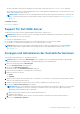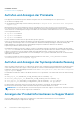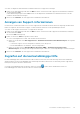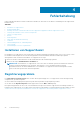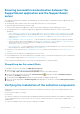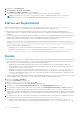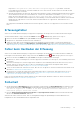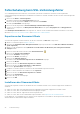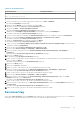Users Guide
Ensuring successful communication between the
SupportAssist application and the SupportAssist
server
The SupportAssist application installed on the management server must be able to communicate with the SupportAssist server
hosted by Dell to:
● Automatically create a support case if there is a problem with a device in your environment.
● Upload the generated system log collection to Dell.
To ensure that the SupportAssist application is able to successfully communicate with the SupportAssist server:
● The management server on which the SupportAssist application is installed must be able to connect to the following
destinations:
○ https://apidp.dell.com/support/case/v2/WebCase and https://api.dell.com/support/case/v2/WebCase?wsdl— end
point for the SupportAssist server. On the management server, verify if you can access the following location using the
web browser: https://apidp.dell.com/support/case/v2/WebCase?wsdl and https://api.dell.com/support/case/v2/
WebCase?wsdl.
○ https://ddldropbox.us.dell.com/upload.ashx/ — the file upload server where the diagnostic test results are uploaded.
○ Verify if port 443 is open on the management server for https://ddldropbox.us.dell.com and https://ftp.dell.com. You
can use a telnet client to test the connection. For example, use the following command: o
ddldropbox.us.dell.com 443.
○ https://ftp.dell.com/ — for new SupportAssist release information. On the management server, verify if you can access
the following location using the web browser: https://ftp.dell.com/.
● Verify if the server certificate onhttps://ddldropbox.us.dell.com is valid. For more information, see Verifying the server
certificate.
● Verify if the network settings on the management server are correct.
● If the management server on which SupportAssist is installed connects to the Internet through a proxy server, configure the
proxy settings in SupportAssist. See Configuring proxy server settings.
If the communication problem persists, contact your network administrator for further assistance.
Überprüfung des Serverzertifikats
So überprüfen Sie das Serverzertifikat auf ddldropbox.us.dell.com:
1. Öffnen Sie https://ddldropbox.us.dell.com in einem Web-Browser.
Der Fehler 404 – Datei oder Verzeichnis nicht gefunden wird unter Umständen angezeigt.
2. Klicken Sie in der Adressleiste auf das Symbol Sicherheitsbericht
, und klicken Sie dann auf Zertifikate anzeigen.
Der Bildschirm Zertifikat wird angezeigt.
3. Auf der Registerkarte Allgemein überprüfen Sie, ob das Zertifikat ein gültiges Datum anzeigt.
4. Klicken Sie auf die Registerkarte Zertifizierungspfad, und überprüfen Sie, ob das Root-Zertifikat GTE CyberTrust Global
aufgeführt ist.
Verifying the installation of the collection components
SupportAssist uses the following collection components to generate the system log collection from supported devices in an
environment:
● Dell System E-Support Tool (DSET)
● Dell Lasso
The collection components are automatically downloaded and installed in the background after the installation of SupportAssist.
To successfully generate the system log collection, the collection component must be of a version that is compatible with
SupportAssist.
To verify if a compatible version of the collection component is installed:
Fehlerbehebung
45