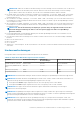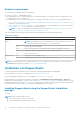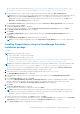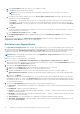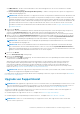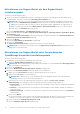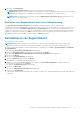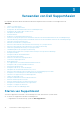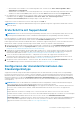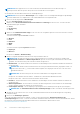Users Guide
● Port 443 is open on the firewall to access https://ftp.dell.com, https://ddldropbox.us.dell.com/upload.ashx/, https://
apidp.dell.com/support/case/v2/WebCase, and https://api.dell.com/support/case/v2/WebCase?wsdl.
1. On the management server, right-click the SupportAssist installer package, and select Run as administrator.
NOTE: Microsoft User Access Control (UAC) requires that the installation is performed with elevated privileges that are
obtained only through the Run as administrator option. If you are logged on to the management server as an
Administrator, double-click the installer package to install SupportAssist. However, ensure that you click Run on the
Open File - Security Warning dialog box to proceed.
The Preparing to Install window is displayed briefly, and then the Welcome to Dell SupportAssist window is displayed.
2. Read the terms, and click I Agree.
The License Agreement window is displayed.
3. Read the software license agreement, select I accept the terms in the license agreement, and then click Next.
The Ready to Install the Program window is displayed.
4. Click Install.
The Installing SupportAssist window is displayed briefly, and then the Installation Wizard Completed window is
displayed.
5. Click Finish.
The SupportAssist Setup Wizard is displayed in a new browser window.
NOTE: You must complete all applicable steps in the SupportAssist Setup Wizard before you can use SupportAssist.
Installing SupportAssist using the OpenManage Essentials
installation package
To install:
NOTE:
Before you begin, make sure that:
● The system is able to connect to the Internet.
● You have Administrator rights on the system.
● Port 443 is open on the firewall to access https://ftp.dell.com, https://ddldropbox.us.dell.com/upload.ashx/, https://
apidp.dell.com/support/case/v2/WebCase, and https://api.dell.com/support/case/v2/WebCase?wsdl.
NOTE: If the installation of SupportAssist is unsuccessful, you can retry the installation later. To retry the installation, right-
click the DellSupportAssistSetup.exe file available at C:\Program Files\Dell\SysMgt\Essentials
\SupportAssistSetup or the OpenManage Essentials custom installation folder, and select Run as administrator.
1. Extract the OpenManage Essentials installation package to a folder on the system.
2. In the folder where you extracted the installation package, double-click the Autorun.exe file.
The Dell OpenManage Install window is displayed.
3. If OpenManage Essentials version 2.2 is not installed on the system, make sure that Dell OpenManage Essentials is
selected.
4. Select Dell SupportAssist, and then click Install.
If you selected Dell OpenManage Essentials and Dell SupportAssist, installation of OpenManage Essentials is completed
and then SupportAssist is installed. The system prerequisites for installing SupportAssist are verified. If the system
prerequisites are met, the Welcome to Dell SupportAssist Installer window is displayed.
5. Click Next.
The License Agreement window is displayed.
6. Read the terms in the communication requirements and click I Agree.
NOTE:
SupportAssist installation requires that you allow Dell to save certain Personally Identifiable Information (PII)
such as your contact information, administrator credentials of the devices to be monitored, and so on. SupportAssist
installation cannot proceed unless you allow Dell to save your PII.
7. Read the software license agreement, click I Agree, and then click Next.
If the system connects to the internet through a proxy server, the Proxy Settings window is displayed. Else, the Installing
SupportAssist window is displayed briefly, and then the Installation Completed window is displayed.
8. If the Proxy Settings window is displayed, provide the following:
Installieren, Aktualisieren und Deinstallieren von Dell SupportAssist
13